Web Banner Design CorelDraw, Easy Method, Step by Step, Download Source File
Hello Friends, Welcome to Corelclass.com In This Post I am Going to Teach you How to Create Web Design in CorelDraw. In This Project, You Can Learn How to Design a Web Banner in CorelDraw Application in an Easy Method. You Can Also Download the Practice File in This Post. Web Banner Design CorelDraw
So Let’s Start To Learn This Project, Before starting I request You to Please Follow the Given Below Step to Learn Properly step by step. Web Banner Design CorelDraw, Easy Method, Step by Step, Download Source File
- Press Window + R to Open Run Dialogue Box & Type CorelDraw Then Press OK.

- Then You Can See the Open Application of CorelDraw. Web Banner Design CorelDraw, Easy Method, Step by Step, Download Source File

- Press CTRL + N to Open a New Page Window.

- Press OK.

- Then Change the page Size , I will show you Page Size.

- Press Enter.

- Then Double Click on the Rectangle Tool.

- Fill in Any Color in the Shape. Web Banner Design CorelDraw, Easy Method, Step by Step, Download Source File

- Then Draw a Circle > Press CTRL + Shift then Draw the circle.

- Then Select the Object (circle) & Click on the Menu Bar > Effect > PowerClip > Place Inside Container.

- Then Click On the page > Then the Circle Shape that was Outside the page will be Hidden Inside Like this I show.

- Then CTRL + Double Click On Circle ( to Enter The Clipping Circle).

- Then Insert the any picture on page.

- You can see picture is very big on the page > To shrink it, First Press SHIFT + F2 >Then any hold one Corner and shorten it. Like I Show

- First select the picture Then Click On Menu Bitmaps > Convert to Bitmaps.

- Select the picture > Menu Effect > PowerClip > Place Inside Container.

- Then Click on the Shape ( circle) Then Picture will disappear. Like I show .

- Then CTRL + Double Click on the shape you have clipping Picture.

- Fix the Picture on the Rectangle Shape.

- Then CTRL + Click on page.

- Select the Shape ( circle ) > Outline Pen > No Outline.

- Press CTRL + Double Click On Out of page ( any where ).

- Then draw a new Circle on the Page.

- Fill any Color on the circle and No Outline In the Shape I will showing you.

- Then Select the Object and Go to Effect Menu > PowerClip > Place Inside Container > Click on the Page .

- Then CTRL + Double Click on the Circle. Web Banner Design CorelDraw, Easy Method, Step by Step, Download Source File
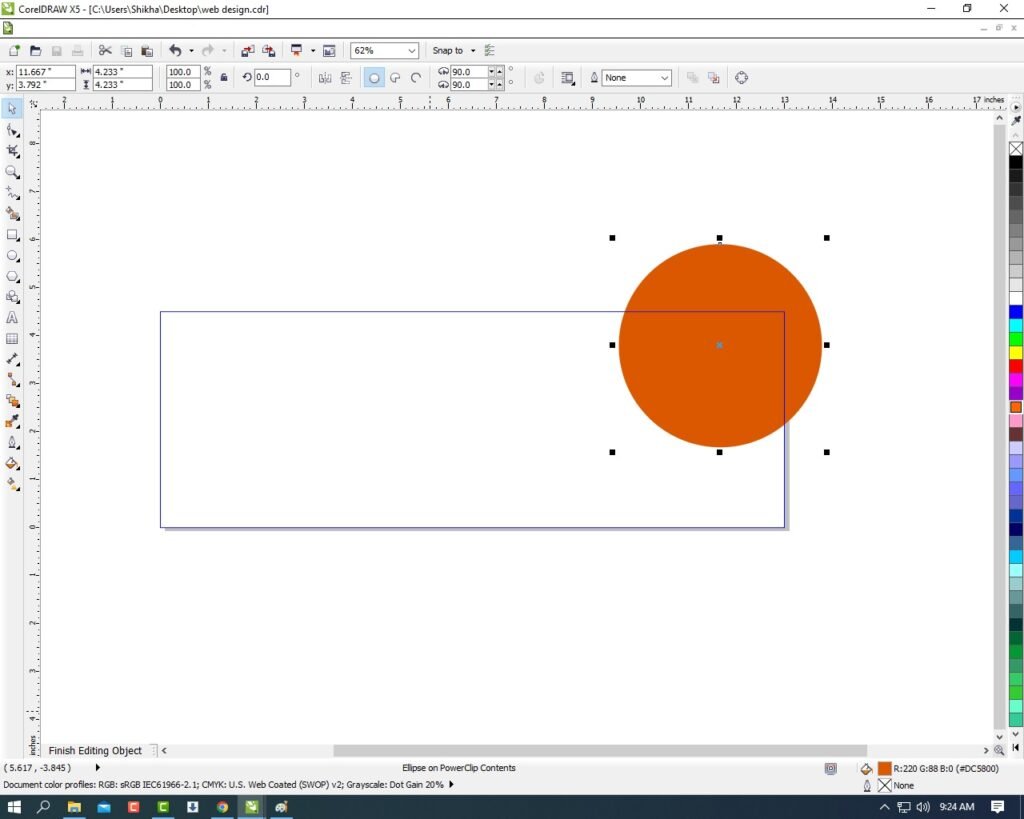
- Press CTRL + Page Down.
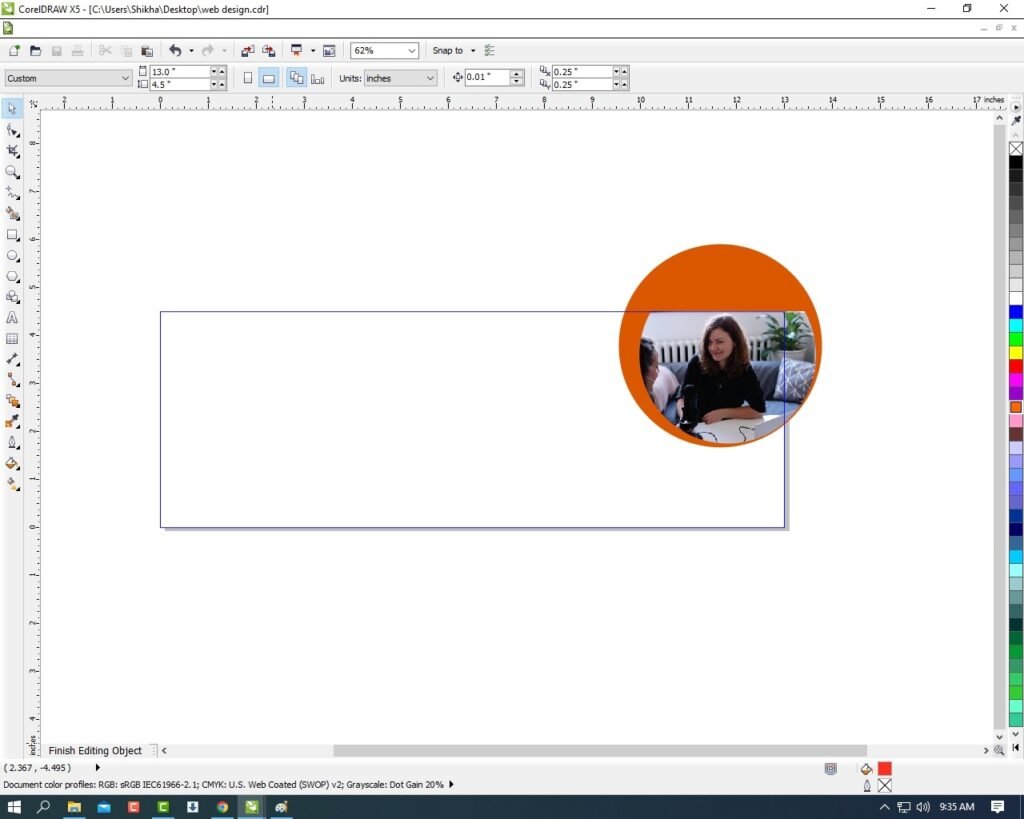
- Then Select the Circle and Press CTRL + D to Duplicate the Object (circle) > Fill any different color and Press CTRL + Page Down & Increase the size and Fix the object as I Show. Web Banner Design CorelDraw, Easy Method, Step by Step, Download Source File

- Fill any color this object > Then CTRL + Double Click on Out of the Page.
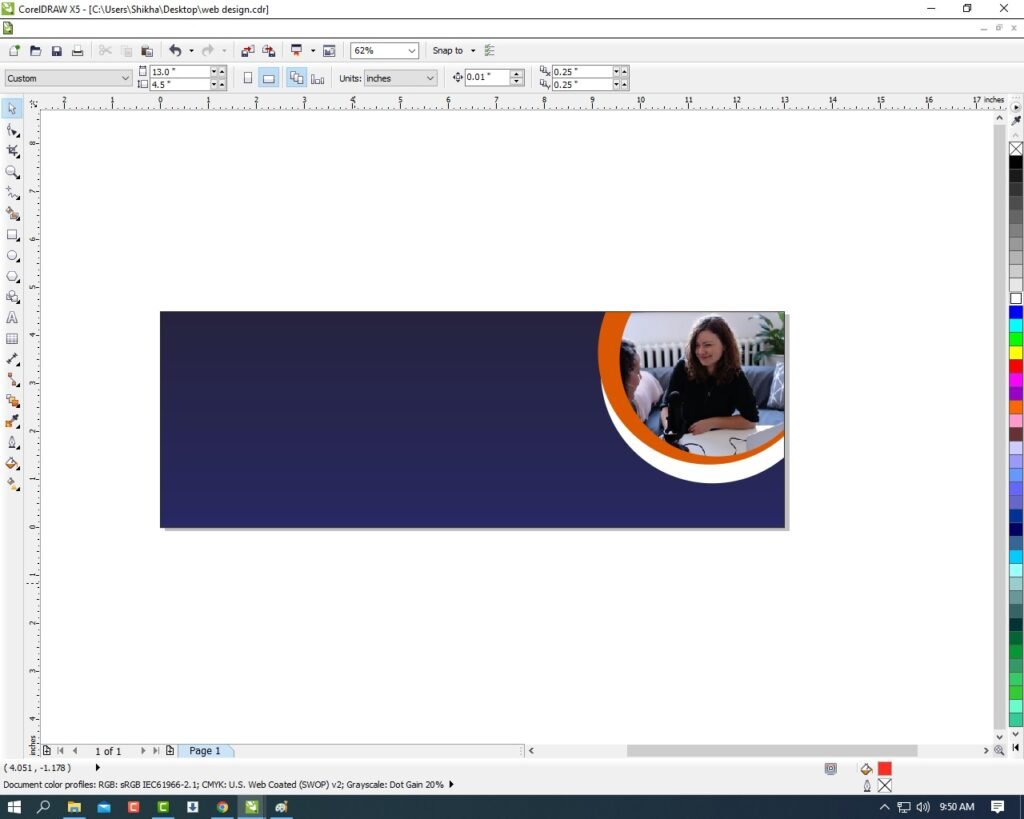
- Then Type your Company/Institute/College/school Name.

- Then Draw a one triangle.

- Then Press F10 > Click on the Center of Circle > then Now Click Right on This Point > Click ADD Option.
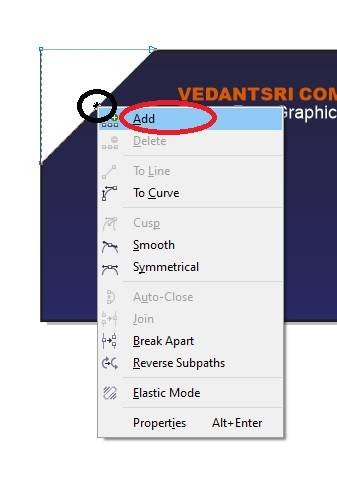
- Then Click on right the center Point > Click on the To Curve Option.

- Then Move the Arrows and Make a new Shape like I show.

- Then Click on Pick Tool.

- Then You Can Insert Your Company/Institute/College/School Logo.

- Then Go to the Freehand tool > Click on 2-Point Line Option.

- Then Press Shift and draw the Line > Outline 3pt and fill any color in outline.
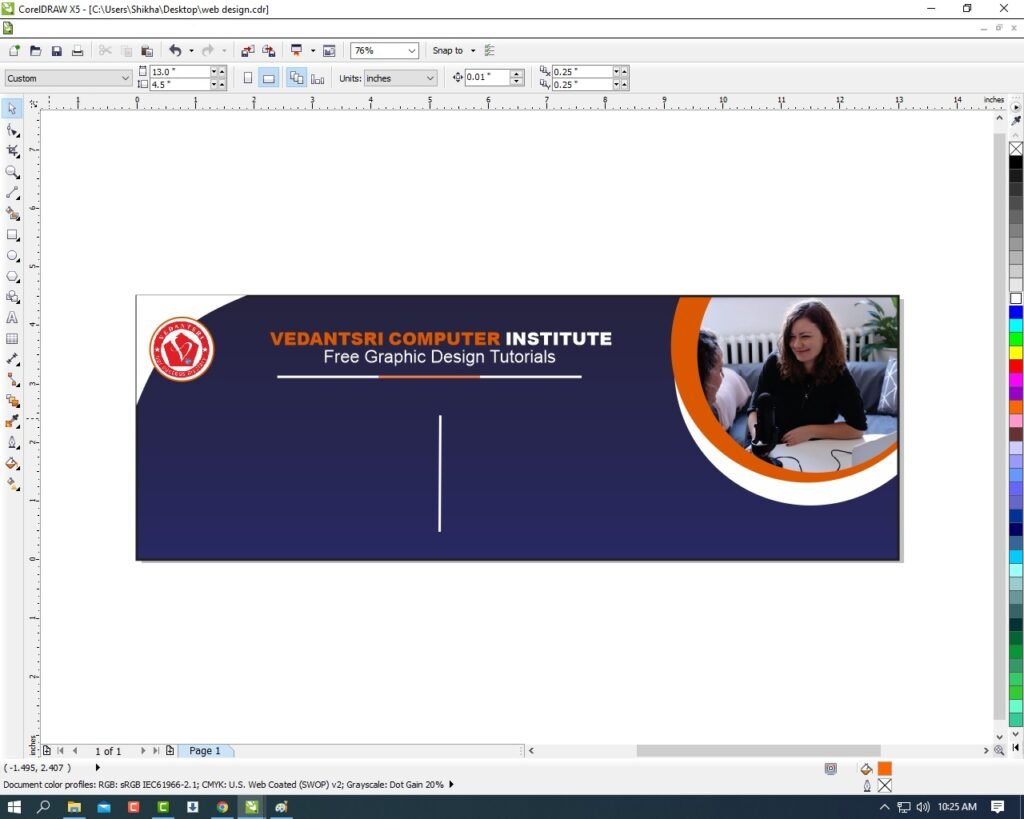
- Then Press CTRL + F11 > Type Webdings and Insert The Symbol.

- Then Insert the Character > Fill any Color > No outline and Fix It. As I show. Web Banner Design CorelDraw, Easy Method, Step by Step, Download Source File
- Then Type Your Company Or Institute Location/Address/Contact Details.

- Then Draw a Small Circle like a symbol > Fill any color and Write About Your Courses. Like I show.

- Draw New Rectangle > Fill any Color > And Type On Rectangle Your Website Account Any Thing. Like I showing.

- Then You Can Insert the Symbol to look Very Creative Like I Show.

- Then Complete this Web Banner Design.

Created and Explained By Shikha Singh
Important link
Visit at – https://www.corelclass.com
Read Also it – https://msexcelclass.com/
Also, Read- Tally Course Fees, Duration, Scope, Syllabus, Admission, Institutes
Also Read – CCC Course Fees, Syllabus, Duration, Scope, Jobs, and Institute
Important Link – DFA Course Fees, Syllabus, Duration, Scope, Jobs, and Institute
Visit – https://mswordclass.com/

