visiting card Design in Corel, Simple Method, Download Source File.
Hello! Friends Welcome to www.vedantsri.net In this Project, I am going to Teach you How To Create a Poster in CorelDraw. In this Project, you can Learn How to Design a Poster in CorelDraw Application an Easy Method.
- Press Windows + R on Keyboard
- To Open Run Dialog

- Type Run Command in Run Dialog Box > Like this.

- Press OK.
- Click at New Blank Document.

- Fill all information > Regarding New Document.

- Click at Rectangle Tool

- Draw a Rectangle > like this

- Click at Rectangle > Press Ctrl + D > To Duplicate > like this

- Change Color of both Rectangles > From Color Palate.

- Draw a Rectangle > Change Color > From Color palate.

- Draw a Polygon > From Polygon tool.

- Increase Points of polygon > From Here

- Increase Outline of Polygon > From Here

- Select Rectangle > Press Ctrl + Page Down

- Duplicate polygon > Set like this.

- Draw these Polygon > In another Rectangle > Like this.

- Fill Picture in Rectangle and Polygon.
- Click at Rectangle and Polygon > Power Clip > From Effect menu > Power clip > Place Insider.


- Put LOGO of an Institution > Type an institution Name > Like This.

- Draw Circle > Press Ctrl + F11 > To Insert Characters

- Select Characters > Set like this.

- Type Contact Information > like this
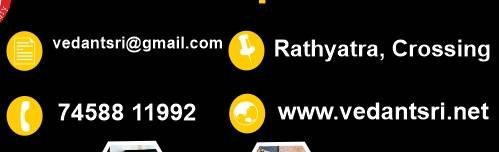
- Now Visiting card is Ready.

Created and Explained By Sakshi Rawat.
Important Link
Visit at – https://www.corelclass.com
Also, Read it – CorelDraw Course Fees, Duration, Scope, Syllabus, Admission, Institutes
Read Also – Tally Course Fees, Duration, Scope, Syllabus, Admission, Institutes
Also Read – CCC Course Fees, Syllabus, Duration, Scope, Jobs, and Institute
Important Link – DFA Course Fees, Syllabus, Duration, Scope, Jobs, and Institute
Visit – ADCA Course Fees, Duration, Scope, Syllabus, Admission, Institutes











