Visiting Card Design in CorelDraw, Easy, and Innovative, Download Source File
Hello! Friends Welcome to www.vedantsri.net In this Project I am going to Teach you How To Create Visiting Card in CorelDraw. In this Project, you can Learn How to Design Visiting Card in CorelDraw Application an Easy Method.
- Press Windows + R on Keyboard.
- To Open Run Dialog Box.

- Type coreldrw in Run Dialog Box > As a Run Command

- Click on Ok.
- Click on New Blank Document.

- Fill in all Information > Regarding document.

- Click on Rectangle tool > From tool Option.

- Draw Two rectangles> like this.

- Select Both Rectangles > Change Color > From Color Palate.

- Click at the Basic Shape tool.

- Select triangle shape > From here.

- Draw this at Page > Change Color > From Color Palate.

- Select Triangle > Remove Background > from here.
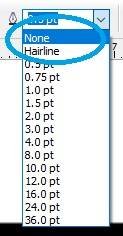
- Click at Blend Tool > Select Drop Shadow > like this.
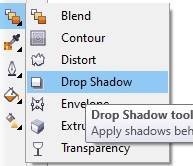
- Apply like this.
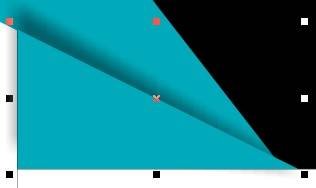
- Select Triangle > Press Ctrl + D > Duplicate > Duplicate Triangle One by One > Set like this.
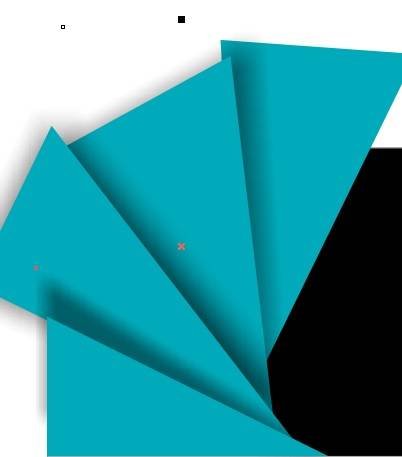
- Press Ctrl + G > To Group >Triangles > Set in second Rectangle > like this.

- Select both Grouped Triangle > Click at effect Menu > Click at Power Clip Option > Click at Place inside Container option.

- Something like this appear.

- Draw a Rectangle > At first Rectangle > like this.

- Fill black Color > At Rectangle > Click at Blend Tool > Select Transparency Tool.

- Apply like this.

- Then Duplicate > Transparency Rectangle > Set in Second Rectangle.
- Put LOGO of an institution > like this.

- Click at Text tool >Type Institution Name > At Rectangle > like this.

- Give Contact Information > Press Ctrl + F11 > To Open Character window > like this.
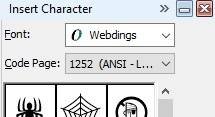
- Select Characters > According to need > Change in White Color > Decrease Size of Characters.

- Type Matter Regarding > Contact Information > Like this.

- Now Visiting Card is Ready.

Created and Explained By Sakshi Rawat.
Important Links
1-VedantSri Official Website:- https://vedantsri.com
2-Student Support Website:- https://www.vedantsri.net
3-Jobs Assist Website:- https://www.jobdo.in
External Link
1-VedantSri Official Website:- https://vedantsri.com
2-Course Store Website:- https://vedantsri.in
3-Jobs Assist Website:- https://www.jobdo.in
4-MS Word Class:- https://mswordclass.com/
5-Corel Free Class:- https://corelclass.com/
6-Free Excel Class:- https://msexcelclass.com/

