Template Design in CorelDraw, Easy Method, Complete Steps, Download practice File
Hello Friend, Welcome to VedantSri.net In This Post I am Going To Teach You How To Create a Template Design in CorelDraw. In This Project, You can Learn How to Design a Template Design in CorelDraw Application In Easy Method. Template Design in CorelDraw, Easy Method, Complete Steps, Download practice File
- CorelDraw open करने के लिए Window + R Press करके Run Box Open करे।
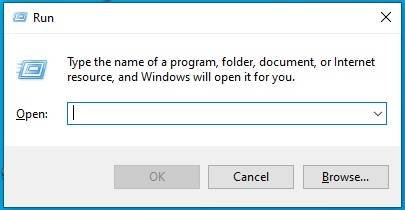
- Run Box मे Coreldrw type करे।

- अब Ok पर Click करके CorelDraw का Application Open करे
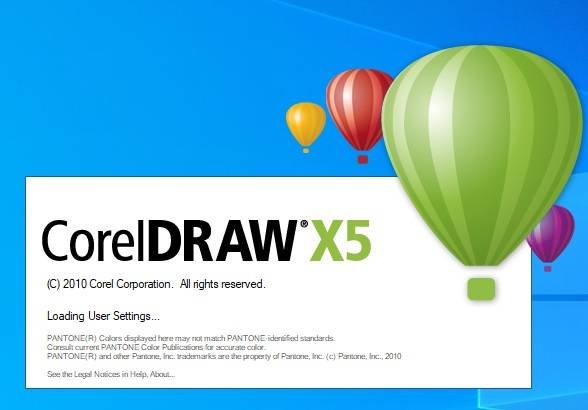
- अब CTRL + N Press करे New Page का Window open करे।
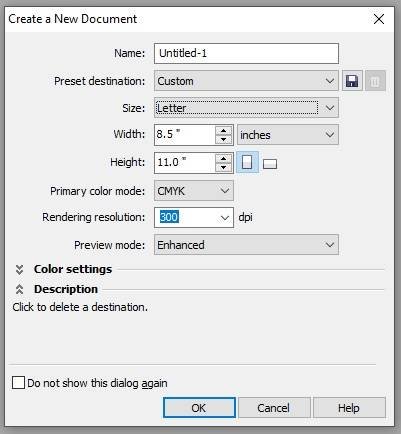
- अब Ok पर Click करे CorelDraw का main Page Open करे।

- Rectangle tool par Double Click करे।
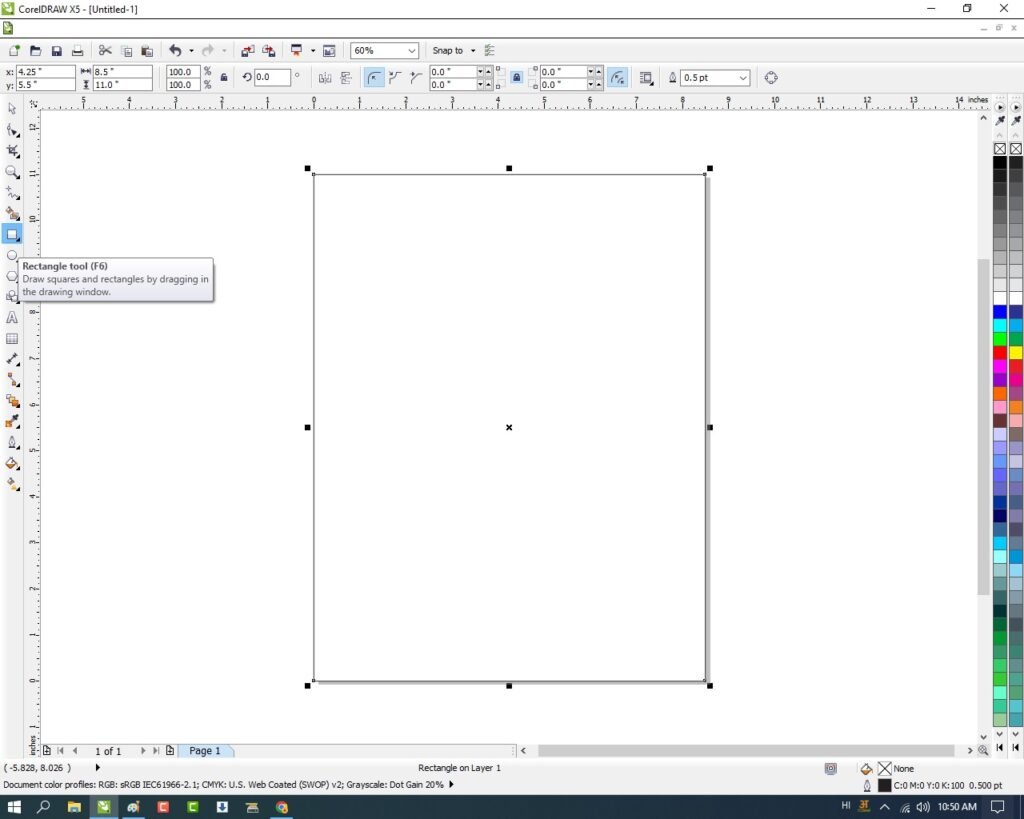
- अब एक Polygon shape draw करे

- Outline pen Double Click करे
- Outline Pen Window मे Shape का Color, Width Change करे।
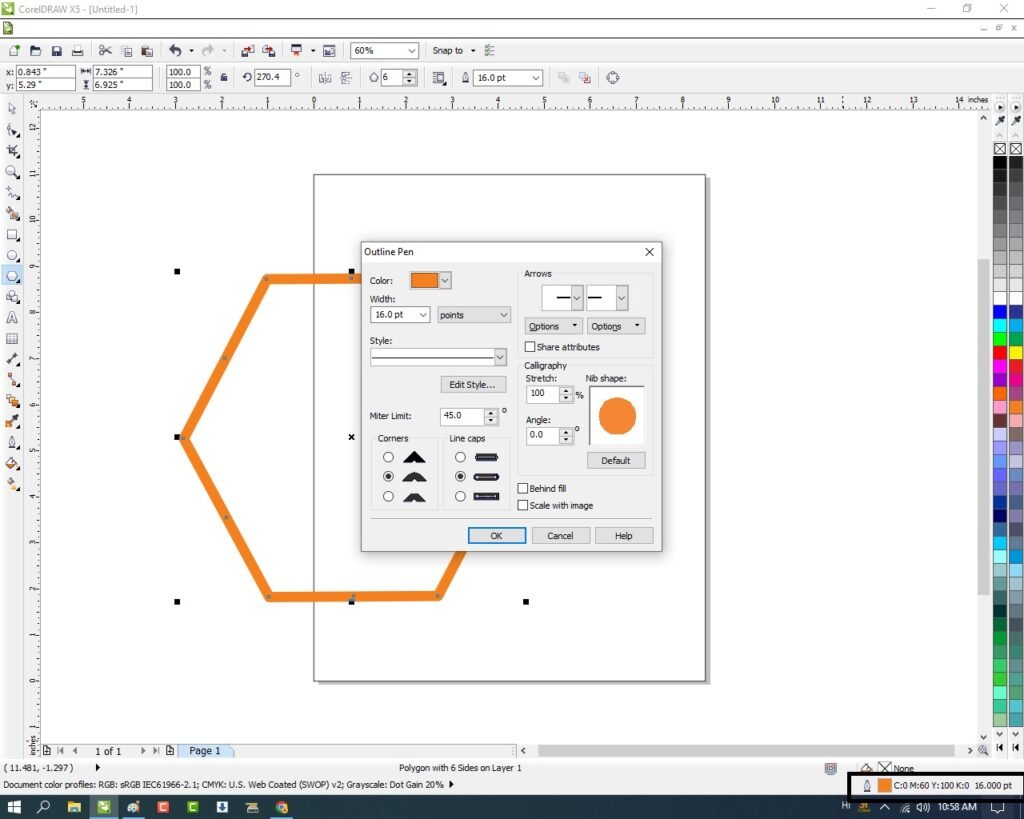
- अब Photo Insert करे तथा Download करे
- Menu bra > Bitmaps Option पर Click > Auto Adjust option पर click करे
- Menu bar >Effects Option > Power Clip >Place Inside Container पर click करे
- Shape पर Click करे
- Shape पर CTRL + Mouse से Left Click करे।

- Image को shape पर set करे।
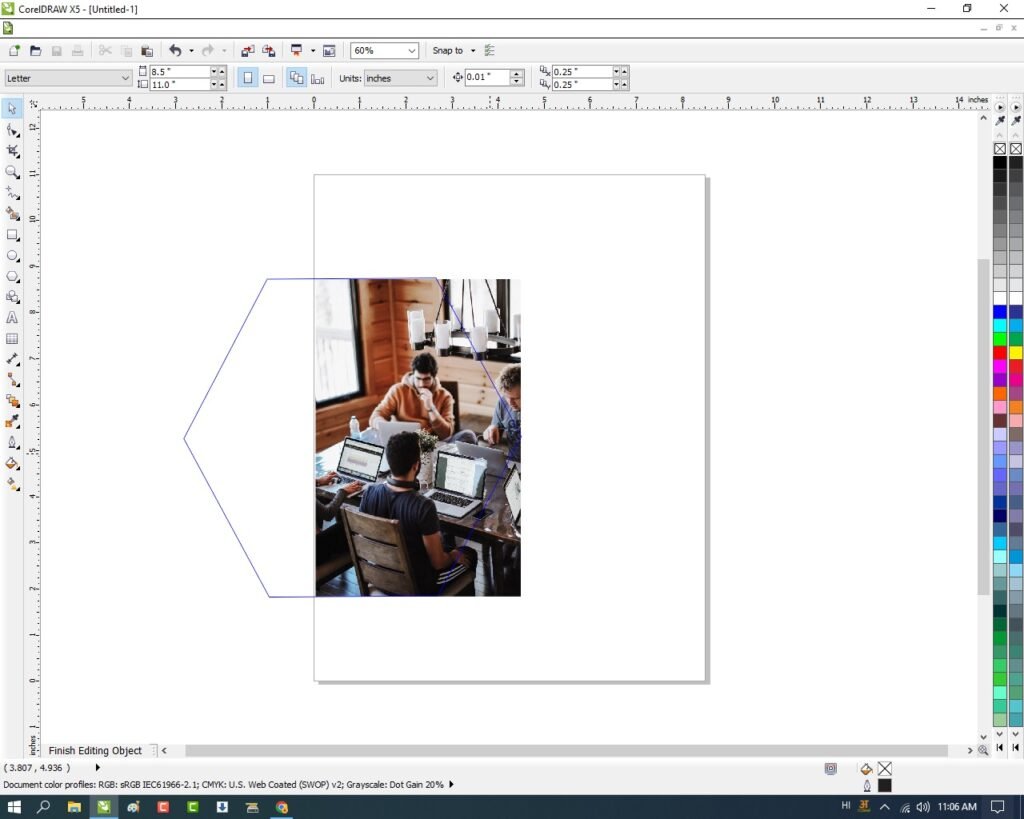
- Shape के बाहर CTRL + Mouse से Left Click करे
- Menu bar >Effects Option > Power Clip >Place Inside Container पर click करे
- Page पर Click करे।
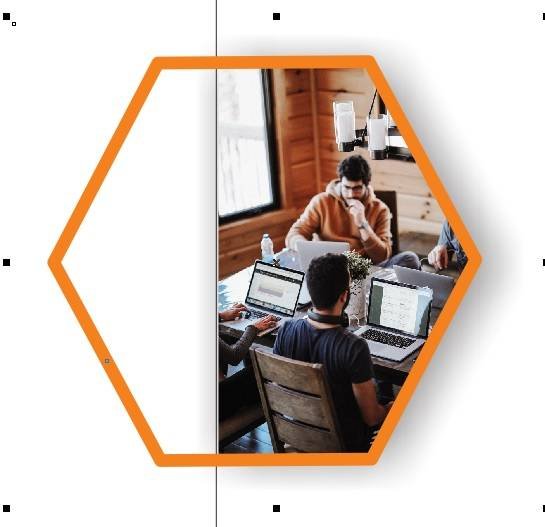
- CTRL + D से Shape का Duplicate करे Shape मे Color Fill करे।

- Shape को Select करे
- Menu bar >Effects Option > Power Clip >Place Inside Container पर click करे
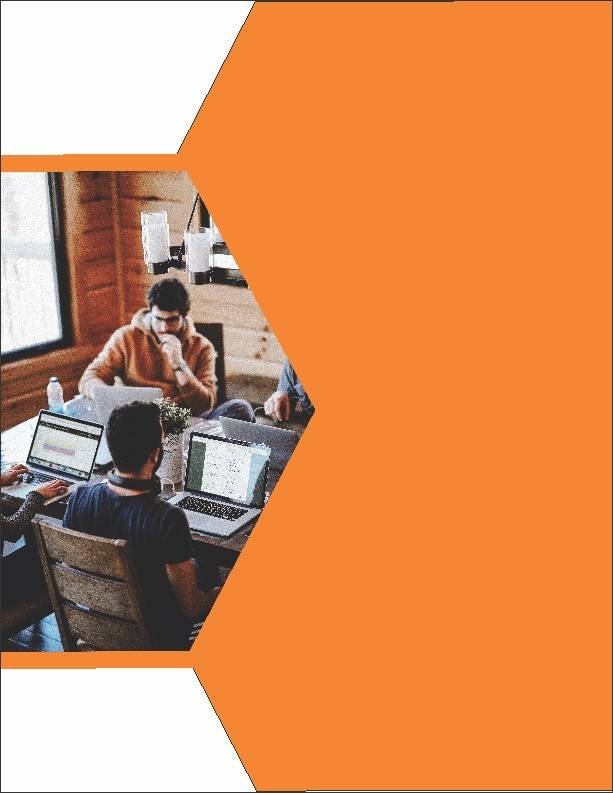
- CTRL + D Shape का Duplicate Or Image Set करे
- File से LOGO Insert करे Download कर सकते है।

- Basic Shape tool से Star Shape Draw करे Or Color Fill, CTRL + D से Shape का Duplicate करे
- Text Tool से Detail Fill करे।
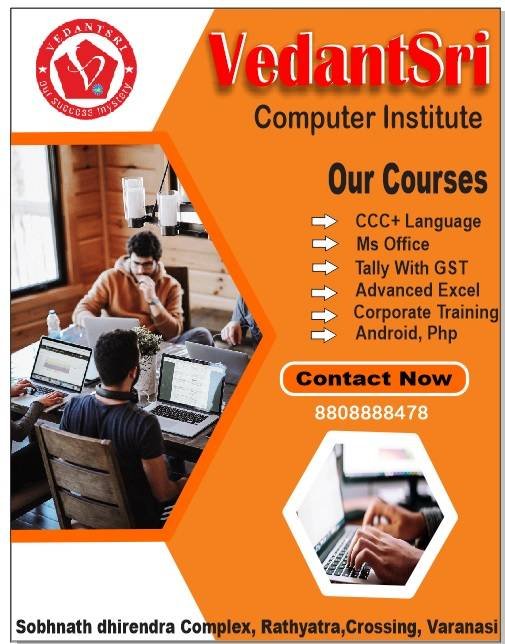
Created & Explained By Pratibha Modanwal
Important link
Visit at – https://www.corelclass.com
Read Also it – https://msexcelclass.com/
Also, Read- Tally Course Fees, Duration, Scope, Syllabus, Admission, Institutes
Also Read – CCC Course Fees, Syllabus, Duration, Scope, Jobs, and Institute
Important Link – DFA Course Fees, Syllabus, Duration, Scope, Jobs, and Institute
Visit – https://mswordclass.com/

