Sharad Purnima Poster in CorelDraw, Top 5 Best Easy Method, Download Source File
Hello, Friends welcome To VedantSri.net In This Post I am Going To Teach you How to Create Sharad Purnima Poster Card in CorelDraw. In This Project, You can Learn How to Design a Poster Card Card in CorelDraw Application an Easy Method. Sharad Purnima Poster in CorelDraw, Top 5 Best Easy Method, Download Source File
You Can also Download the Practice File in This Post. So Let’s start to Learn This Project, Before Starting I Request You to Please Follow Given below Step to Learn Properly Step by Step. Sharad Purnima Poster in CorelDraw
How to Open CorelDraw Application
- Press Window + R to Open Run Dialogue Box > Type CorelDraw

- Press Ok.

- Click New Blank Document.
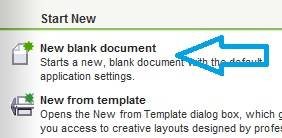
- Open Create a New Document. Sharad Purnima Poster in CorelDraw

- Press OK.
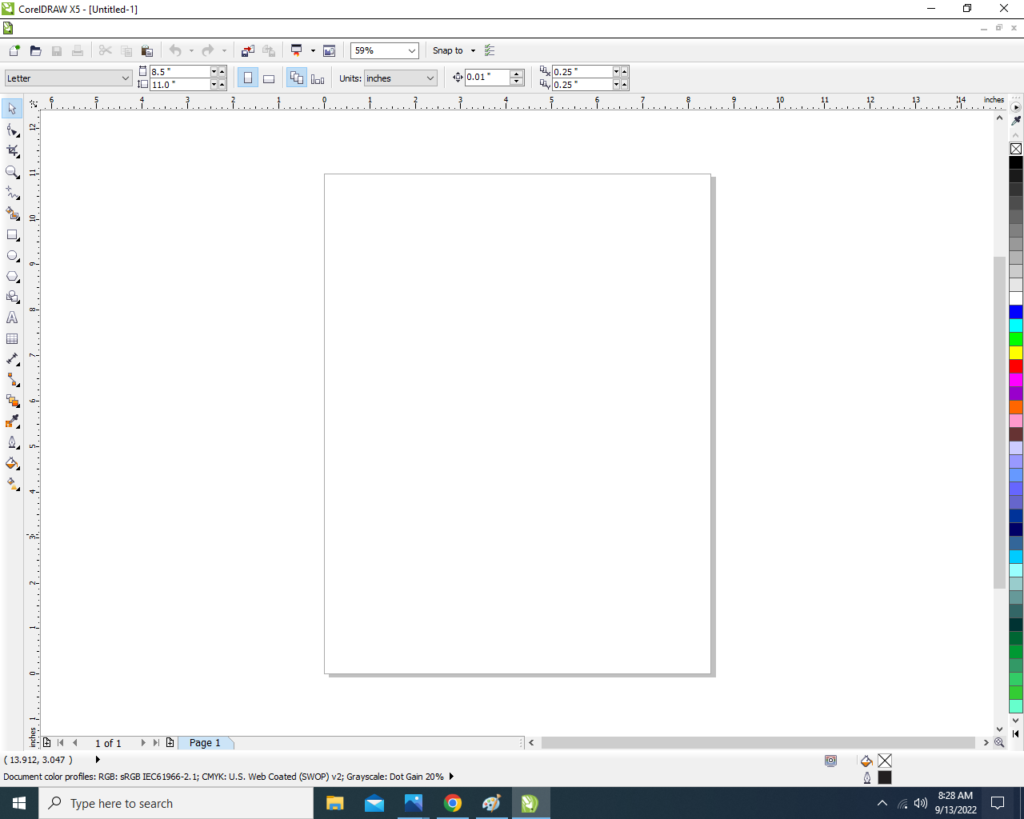
Page Set up
- Maintain Page Size. Sharad Purnima Poster in CorelDraw
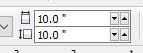
- Double Click on Rectangle Tool.
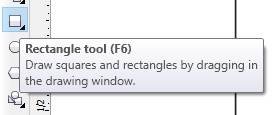
- Go to Interactive Fill Tool. Sharad Purnima Poster in CorelDraw
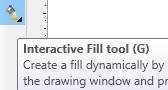
- Go to Property Bar > Select Redial.
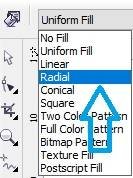
- Fill As I Fill.

Insert Png Picture
- Download Moon PNG Picture in Given Below Link Sharad Purnima Poster in CorelDraw
- Firstly Insert the Moon PNG Picture & Fix it Like This.

- First, the Moon Picture > Go to Effect Menu > Select PowerClip Option > Click Place Inside Container. Sharad Purnima Poster in CorelDraw
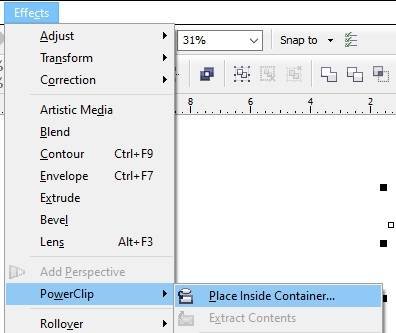
- Then You Can See Picture are Clipped in the Clipped at the Page. Sharad Purnima Poster in CorelDraw

- Then Draw Rectangle > Fill Black Color > Clipped the Rectangle.

- Go to Eclipse Tool > Press CTRL + Shift and Draw Like this.
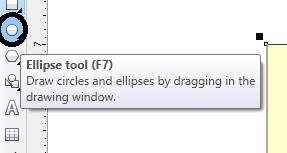
- Fill in Blue Colour > Go to Blend Tool > Select Transparency Option > Apply Like This.

- Press Ctrl + D to Create many Duplicate > Press Shift then Select all Circle > Press CTRL + G to group all the Shape > Then Clipped all Shape on the Page.

- Then Press CTRL + Double Click on the Page > Select the All Circle Shape > Press Ctrl + Page Down > Click CTRL + D To Duplicate This shape > Then Click CTRL + Double Click on Out of Page aria.

- Download the Kheer PNG Image Given Below Link
- Then Insert Kheer PNG Picture > Cliiped the image.

- Download the Star PNG Image in Given Below Link
- Insert Star PNG Image.

- Create Many Duplicates > Select all Images and Clipped all > Press CTRL + Page Down Fix Like This.

- Download Clip Art in Given Below Link
- Insert Clip art & Clipped it
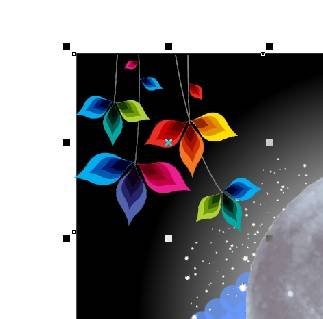
- Download the Design Given Below Link
- Insert Design & Clipped.

Go to Text Tool
- Firstly Go to Text Tool.
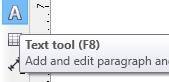
- Write Happy Sharad Purnima.
- Go to Pick Tool To apply Formatting on Selected Text. Sharad Purnima Poster in CorelDraw
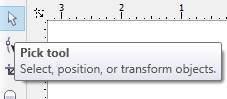
- Secondly, Go to Font Style List To apply any style on Selected Text > Press CTRL + K to Break the Text and Fix it like this. Sharad Purnima Poster in CorelDraw

- Then Insert Your Institute/Company LOGO or Website. Sharad Purnima Poster in CorelDraw

- Download the Deepak PNG Image in Given Below Link
- Insert Deepak PNG Picture and Clipped the picture.

- Create Many Duplicates and Fix them like This. Sharad Purnima Poster in CorelDraw

- I have Completed this Project, I hope you guys have understood all the Steps.

Created and Explained By Shikha Singh.
Important Link
Visit at – https://www.corelclass.com
Also, Read it – CorelDraw Course Fees, Duration, Scope, Syllabus, Admission, Institutes
Read Also – Tally Course Fees, Duration, Scope, Syllabus, Admission, Institutes
Also Read – CCC Course Fees, Syllabus, Duration, Scope, Jobs, and Institute
Important Link – DFA Course Fees, Syllabus, Duration, Scope, Jobs, and Institute
Visit – ADCA Course Fees, Duration, Scope, Syllabus, Admission, Institutes

