PowerPoint Shortcut Keys List
PowerPoint Shortcut Keys List:-F5 Runs the presentation (View > Slide Show)
Shift + F3 Toggles between lowercase, mixed-case, and uppercase on the selection
Shift + F9 Toggles the display of Guide Lines
Shift + Enter Enters a line break (Soft break)
Ctrl + A Selects all the objects on the active slide
Ctrl + T Displays the (Format > Font) dialog box
Ctrl + Shift + Tab Toggle between the Slides and Outlines tabs (Normal view)
Ctrl + Shift + G Group the currently selected objects/shapes
Ctrl + Shift + H Ungroups the currently selected object/shape
Alt + Shift + F4 Closes all the presentations (saving first) and exits PowerPoint (File > Exit) PowerPoint Shortcut Keys List
Useful Link:-Learn PowerPoint Project To Open Application
Function Keys
F1 Display Help or the Office Assistant
F2 Select the text box containing an object or text
F4 Repeats the last presentation action (Edit > Repeat) (not Format Autoshape dialog)
F5 Runs the presentation (View > Slide Show)
F6 Moves to the next pane in the presentation (clockwise)
F7 Displays the (Tools > Spelling) dialog box
F10 Toggles the activation of the Menu Bar
F12 Displays the (File > Save As) dialog box PowerPoint Shortcut Keys List
Useful Link:-Learn PowerPoint Use Of Hyperlinks
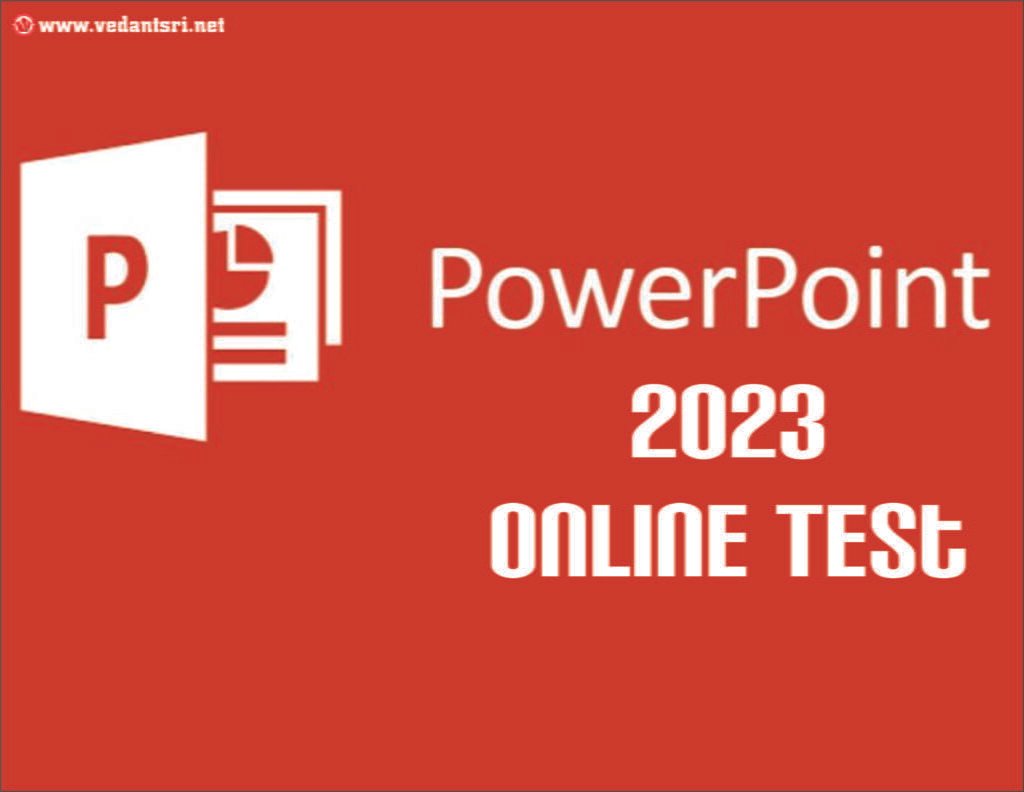
Shift + Function
Shift + F1 Activates the context-sensitive What’s this? prompt (Help > What’s This)
Shift + F3 Toggles between lowercase, mixed-case, and uppercase on the selection
Shift + F4 Repeat the last Find, the same as (Edit > Find Next)
Shift + F6 Moves to the previous pane in the presentation (anti-clockwise)
Shift + F9 Toggles the display of Guide Lines
Shift + F10 Display the (Shortcut) menu for the selected item
Shift + F12 Saves, Displays the (File > Save As) dialog box if a new presentation PowerPoint Shortcut Keys List
Useful Link:-PowerPoint Online Test 2021
Ctrl + Function
Ctrl + F4 Closes the active presentation or window (File > Close)
Ctrl + F5 Restore the size of the active presentation or window
Ctrl + F6 Moves to the next presentation window
Ctrl + F7 Activates the Move window command
Ctrl + F8 Activates the Resize window command
Ctrl + F9 Minimises the size of the active presentation or window
Ctrl + F10 Maximise the size of the active presentation or window
Ctrl + F12 Displays the (File > Open) dialog box PowerPoint Shortcut Keys List
Useful Link:-PowerPoint Video Presentation Project
Other + Function
Alt + F2 Displays the (File > Save As) dialog box
Alt + F4 Closes the active presentation (saving first) and exits PowerPoint (File > Exit)
Alt + F5 Restore the program window size
Alt + F7 Find next misspelled word – continue (Tools > Spelling) ??
Alt + F8 Displays the (Tools > Macros > Macro) dialog box
Alt + F9 Toggles the display of the Grid
Alt + F10 Maximise the program window
Alt + F11 Toggles between the Visual Basic Editor window and the PowerPoint window PowerPoint Shortcut Keys List
Alt + Shift + F2 Displays the (File > Save As) dialog box
Alt + Shift + F4 Closes the active presentation (saving first) and exits PowerPoint (File > Exit)
Alt + Shift + F10 Displays the drop-down menu for the corresponding smart tag
Ctrl + Shift + F10 Activates the Menu Bar or displays the (View > Toolbars) dialog box
Ctrl + Shift + F12 Displays the (File > Print) dialog box PowerPoint Shortcut Keys List
Useful Link:-Excel Shortcut Key List
PowerPoint Shortcut Keys List
Ctrl + Numbers
Alt + Shift + 1 Show Heading 1 (Outline view)
Alt + Shift + 9 Expands all text in the presentation (Outline view) PowerPoint Shortcut Keys List
Useful Link:-CCC Test Online 2021
Ctrl + Letters
Ctrl + A Selects all the objects on the active slide
Ctrl + B Toggles bold on the current selection
Ctrl + C Copies the current selection to the clipboard (Edit > Copy)
Ctrl + D Make a duplicate of the selected slide (Edit > Duplicate)
Ctrl + E Centre aligns the current selection
Ctrl + F Displays the (Edit > Find) dialog box
Ctrl + G Displays the (View > Grid and Guides) dialog box
Ctrl + H Displays the (Edit > Replace) dialog box
Ctrl + I Toggles italics on the current selection
Ctrl + J Justifies the current selection
Ctrl + K Displays the (Insert > Hyperlink) dialog box (in a textbox)
Ctrl + L Left aligns the current selection
Ctrl + M Inserts a new slide (Insert > New Slide)
Ctrl + N Creates a new presentation (File > New)
Ctrl + O Displays the (File > Open) dialog box
Ctrl + P Displays the (File > Print) dialog box
Ctrl + R Right aligns the current selection
Ctrl + S Saves, Displays the (File > Save As) dialog box if a new presentation
Ctrl + T Displays the (Format > Font) dialog box
Ctrl + U Toggles (continuous) underlying the selection
Ctrl + V Pastes the entry from the clipboard (Edit > Paste)
Ctrl + W Closes the active presentation or window (File > Close)
Ctrl + X Cuts the current selection to the clipboard (Edit > Cut)
Ctrl + Y Repeats the last Presentation action (Edit > Repeat)
Ctrl + Z Undo the last Presentation action (Edit > Undo) PowerPoint Shortcut Keys List
Useful Link:-CCC Online Test 2021 (Word)
Others + Letters
Ctrl + Shift + B Opens the Outlook Address Book
Ctrl + Shift + C Copies the formatting attributes from the current selection to the clipboard
Ctrl + Shift + F Activates the Font Names drop-down on the Formatting toolbar
Ctrl + Shift + G Group the currently selected objects/shapes
Ctrl + Shift + H Ungroups the currently selected object/shape
Ctrl + Shift + P Activates the Font Size drop-down on the Formatting toolbar
Ctrl + Shift + V Pastes the formatting attributes from the clipboard onto the selection
Alt + D Displays the (Slide Show) menu
Alt + E Displays the (Edit) menu
Alt + F Displays the (File) menu
Alt + H Displays the (Help) menu
Alt + I Displays the (Insert) menu
Alt + K Checks the names in the To, Cc, and Bcc lines against the Address Book
Alt + O Displays the (Format) menu
Alt + S Displays an e-mail message containing the active presentation
Alt + T Displays the (Tools) menu
Alt + U Displays the AutoShapes drop-down menu on the Drawing toolbar
Alt + V Displays the (View) menu
Alt + W Displays the (Window) menu
Alt + Shift + A Show all or collapse all text or headings (Outline view) PowerPoint Shortcut Keys List
Useful Link:-Photoshop Online Test 2021
PowerPoint Shortcut Keys List
Entering Data
Enter Enters a new paragraph
Shift + Enter Enters a line break (Soft break)
Ctrl + Tab Inserts a tab in a table cell PowerPoint Shortcut Keys List
Extending Data
Shift + Home Extends the selection to the beginning of the line
Shift + End Extends the selection to the end of the line
Shift + Up Arrow Extends the selection of one line up
Shift + Down Arrow Extends the selection one line down
Shift + Left Arrow Extends the selection of one character to the left
Shift + Right Arrow Extends the selection of one character to the right
Ctrl + Shift + Home Extends the selection to the beginning of the textbox
Ctrl + Shift + End Extends the selection to the end of the textbox PowerPoint Shortcut Keys List
Useful Link:-Online CCC Test 2021
Selecting Data
Ctrl + Shift + Up Arrow Selects to the line above
Ctrl + Shift + Down Arrow Selects to the line below
Ctrl + Shift + Left Arrow Selects the beginning of the word
Ctrl + Shift + Right Arrow Selects the end of the world
Delete Deletes one character to the right
Backspace Deletes one character to the left
Ctrl + Delete Deletes one word to the right
Ctrl + Backspace Deletes one word to the left PowerPoint Shortcut Keys List
Formatting Data
Ctrl + ] Increases the font size to the next size in the drop-down list
Ctrl + [ Decreases the font size to the next size in the drop-down list
Ctrl + Shift + > Increases the font size to the next size in the drop-down list
Ctrl + Shift + < Decreases the font size to the next size in the drop-down list
Ctrl + = Toggles Subscript on the selection
Ctrl + Shift + = Toggles Superscript on the selection PowerPoint Shortcut Keys List
Maneuvering
Arrow Keys Moves one character or line in the given direction
Tab Moves to the first or next hyperlink/object/cell
Shift + Tab Moves to the last or previous hyperlink/object/cell
Home Moves to the beginning of the line
End Moves to the end of the line
Page Up Moves to the previous slide
Page Down Moves to the next slide
Shift + Page Up Moves to the previous slide
Shift + Page Down Moves to the next slide
Ctrl + Home Moves to the beginning of the text box
Ctrl + End Moves to the end of the text box
Ctrl + Up Arrow Moves up one paragraph
Ctrl + Down Arrow Moves down one paragraph
Ctrl + Left Arrow Moves one word to the left
Ctrl + Right Arrow Moves one word to the right
Ctrl + Enter Moves to the next title or body text placeholder
Useful Link:-CCC online test 2021
Other
PowerPoint Shortcut Keys List
Alt + Tab Toggles between all your open applications
Alt + Shift + Tab Toggles backward between all your open applications
Ctrl + Shift + Tab Toggles between the Outline tab and the Slides tab in Normal view.
Ctrl + Spacebar Remove manual character formatting returning the text back to its default
Esc Cancels the action or closes the dialog box
Alt + Shift + Left Arrow Promotes a paragraph (Outline view)
Alt + Shift + Right Arrow Demotes a paragraph (Outline view)
Alt + Shift + Up Arrow Moves the selected paragraphs up (Outline view)
Alt + Shift + Down Arrow Moves the selected paragraphs down (Outline view)
Alt + Shift + + Expands the text below a heading (Outline view)
Alt + Shift + – Collapses the text below a heading (Outline view)
/ Turn character formatting on or off (numeric keypad)
Alt + Escape Switches to the next program
Ctrl + Escape Displays the Start Menu
Print Screen Copies a picture of the whole screen to the clipboard
Alt + Print Screen Copies a picture of just the active window to the clipboard
Redundant Shortcut Keys
Ctrl + Shift + F6 Move to the previous presentation window.
Alt + S Send presentation as an email ??
Alt + K Check the names in the email against the address book.
PowerPoint Shortcut Keys List
Important Link:-Digital Marketing Course Fees, Duration, Syllabus, Scope, Institute, and Jobs in Varanasi
Install Free App For CCC Class Google Play Store
If you want to learn CCC Online Class Free in 2021 with Latest Neilit Syllabus Updates then here is good news for you. Because you are going to get a completely free opportunity to Learn CCC Course Training By VedantSri. You have to Get only VedantSri Free App Called EasyTarika Available on Google Play Store. By Simple Search EasyTarika on Google PlayStore, You will Get this EasyTarika App. Only Install Then log in by Simple Entering your Mobile number or Gmail Id or Facebook Id then you will get your CCC Class with the Latest Syllabus Based Course Training. You can visit EasyTarika App Link on Google PlayStore Simply by Clicking the Below Link. (Notice of 22 March 2020)
Important Link:-ADCA Course Fees, Duration, Scope, Syllabus, Admission, Institutes & Jobs in Varanasi
Buy Rs 199/- CCC Online Class
Good News If you plan to buy a CCC Class to Learn Online at Home then VedantSri Also Provides a Very Low-cost CCC Online Class with CCC Latest Updated Syllabus here. You will get this Online Class only by Paying Just Rs. 199/-. You Can Pay Through UPI, Debit or Credit Card, or Net Banking Payment option. To Getting This Paid Course You have to Visit VedantSri Store by Going to the Link Below. (Notice of 22 March 2020)
Read News Today: https://varanasidailynews.com/
Leant in MS Excel: https://youtu.be/4Y63MuEsMO4
Learnt bill remainder in MS Excel: https://youtu.be/ViP3_65P84s
MS Excel form with database macro project: https://youtu.be/tgFn7dWGIRQ
MS Word cover page design: https://youtu.be/zbkXeGNW23U
MS Excel basic calculator basic project: https://youtu.be/ELZ9MDKU3e4
MS word 3D design project: https://youtu.be/JTgFRIMnfKU
MS Word certificate project: https://youtu.be/NyqBEU5nTxA
Important links:
VedantSri official website: https://vedantsri.com
Course store website: https://vedantsri.in
Job assist website: https://www.jobdo.in
MS Word class: https://mswordclass.com/
Corel free class: https://corelclass.com/
Free Excel class: https://msexcel.com/




