Latest Dussehra card in CorelDraw, Top 5 Best Simple Method, Download Source File
Hello, Friends welcome To VedantSri.net In This Post I am Going To Teach you How to Create Dussehra Card in CorelDraw. In This Project, You can Learn How to Design Dussehra Card in CorelDraw Application in an Easy Method. Latest Dussehra card in CorelDraw
You Can also Download the Practice File in This Post. So Let’s start to Learn This Project, Before Starting I Request You to Please Follow Given below Step to Learn Properly Step by Step. Latest Dussehra card in CorelDraw
- Press Window + R to Open Run Dialogue Box > Type CorelDraw.
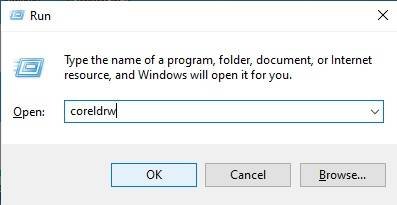
- Press OK.

- Click New Blank Document.

- Press OK.
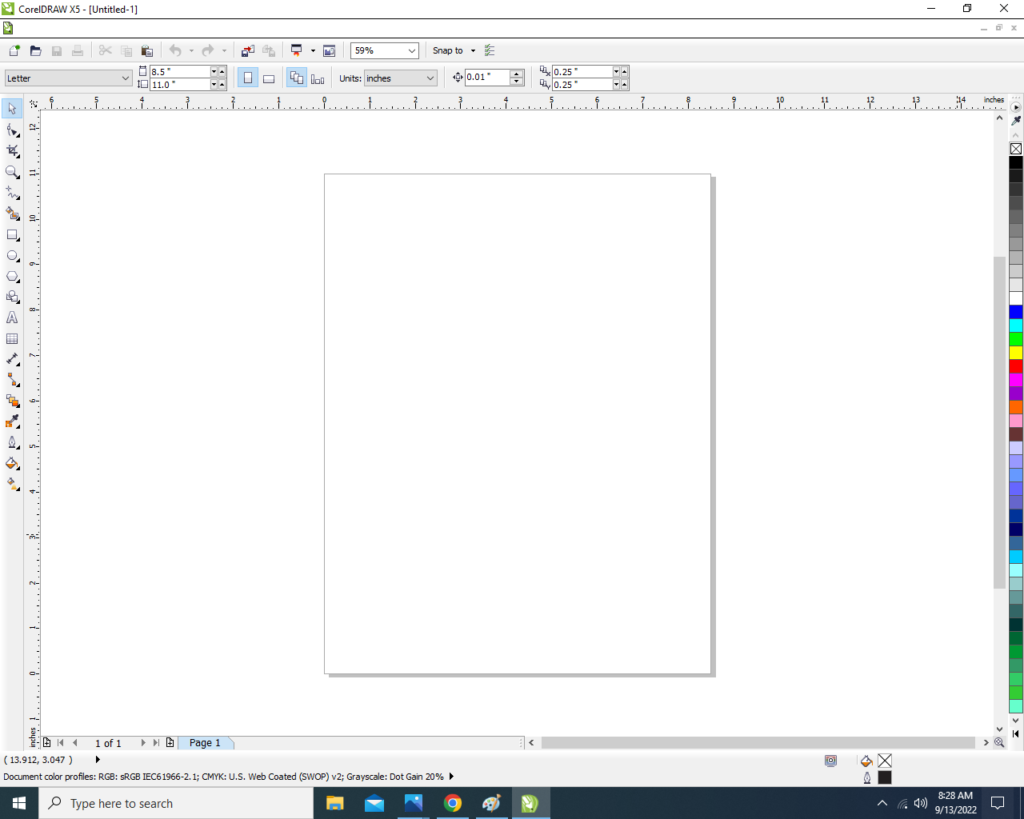
- Mention Page Size.
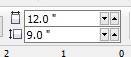
- Double Click on Rectangle Tool.
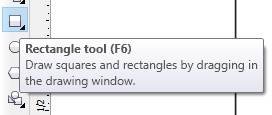
- Go to Fill Tool > Click Fountain Fill Option.
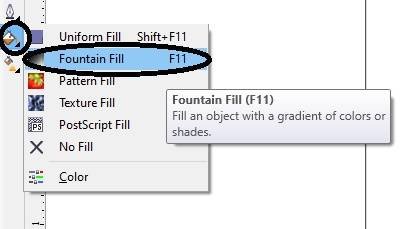
- Fill like This.
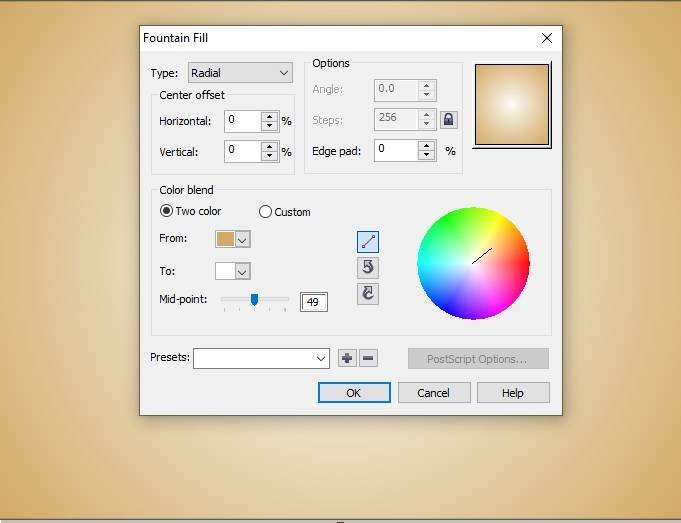
- Insert Some Png Pictures.

- Go to Text Tool.
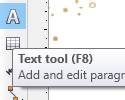
- Write some Lines like I Show.
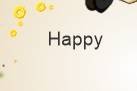
- Go to Pick Tool > Apply Formatting on the Text.
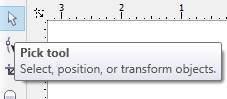
- Go to Font List Option > Apply any style on Your Text.
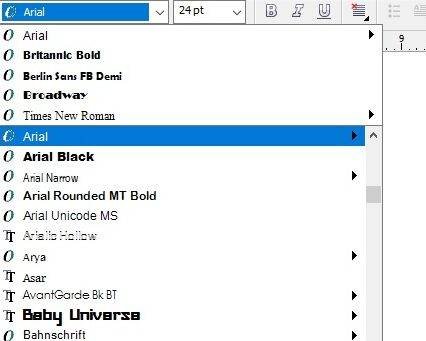
- Write Some More Lines > & Apply Formatting.

- Insert Your Company/Institute Name or LOGO.

- I have Completed this Project, I hope you guys have understood all the Steps. Latest Dussehra card in CorelDraw

Created and Explained By Shikha Singh
Important Link
Visit at – https://www.corelclass.com
Also, Read it – CorelDraw Course Fees, Duration, Scope, Syllabus, Admission, Institutes
Read Also – Tally Course Fees, Duration, Scope, Syllabus, Admission, Institutes
Also Read – CCC Course Fees, Syllabus, Duration, Scope, Jobs, and Institute
Important Link – DFA Course Fees, Syllabus, Duration, Scope, Jobs, and Institute
Visit – ADCA Course Fees, Duration, Scope, Syllabus, Admission, Institutes

