Easy Template Design in CorelDraw, Simple, and Step and Step, Download Source File.
Hello! Friends Welcome to www.vedantsri.net In this Project I am going to Teach you How To Create a Template in CorelDraw. In this Project, you can Learn How to Design a Template in CorelDraw Application an Easy Method . Easy Template Design in CorelDraw, Simple, and Step and Step, Download Source File.
- Press Windows + R on the Keyboard
- To Open Run Dialog Box

- Type Run Command in Run Dialog Box > CorelDRAW.

- Press OK.
- Click on New Blank Document.

- Fill in all information > Regarding document.

- Press OK.
- Double Click at Rectangle tool > From tool Option.

- Like this. Easy Template Design in CorelDraw, Simple, and Step and Step, Download Source File.

- Draw a Rectangle at Page > Size of Rectangle is Weight-4.5 , Height-4.0 .

- Press F10 > Drag from this Corner > like this.

- Double click at Rectangle > Rotate like this. Easy Template Design in CorelDraw, Simple, and Step and Step, Download Source File.

- Click at Rectangle > Change Color of Rectangle > From Color Palate > Like this.

- Select Rectangle > Press Ctrl + D > To Duplicate Shape > Decrease size of Duplicated Rectangle > Like this.

- Select Rectangle > Change Color > From Color Palate.

- Select Rectangle > Press Ctrl + Page Down in Keyboard > Set Like this.

- Duplicate Blue Rectangle > Increase Size > Set Like this. Easy Template Design in CorelDraw, Simple, and Step and Step, Download Source File.

- Select Both Blue Rectangle > Go To Effect Menu > Click at Power Clip Option > Place Consider > Like this.

- Something like this appears.

- Click at Page > Press Ctrl + Left Click of Mouse > To Edit.
- Select Yellow Rectangle > Duplicate > Set Like this.

- Press Ctrl + Left Click of Mouse.
- Draw a Rectangle > Like this.

- Press F10 > Drag Like this.

- Set like this.

- Power Clip > Edited Rectangle .
- Put Picture On Rectangle > From File Folder > Decrease size of Picture > With Shift + F2 > Like this.

- Select Picture > Click Effect Menu > Power Clip > Click at Shape > Press Ctrl + Left Click of Mouse > set Like this.

- Double Click at Page > Remove Outline > From Pen tool

- Press Ctrl + Left Click of Mouse > Click at Rectangle > Apply Drop Shadow > Blend Tool.

- Apply Shadow > Both Blue Rectangle like this.

- Something like this appear.

- Click at Text tool > To Type matter > Tool Option.
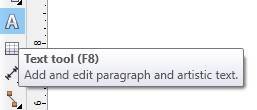
- Put LOGO of an Institution > Top of Rectangle > like this.

- Type Text.

- Change Font Style > From Font List.

- Press Ctrl + F11 > To Open > Insert Character Window > Select and Insert Characters > Set like this.

- Now Template is Ready.

Created and Explained By Sakshi Rawat.
Visiting Card in CorelDraw, Easy and simple Method Step By Step, Download Source file
Poster Design in CorelDraw, Easy and Simple Method, Download Source File.
Important link
Visit at – https://www.corelclass.com
Read Also it – https://msexcelclass.com/
Also, Read- Tally Course Fees, Duration, Scope, Syllabus, Admission, Institutes
Also Read – CCC Course Fees, Syllabus, Duration, Scope, Jobs, and Institute
Important Link – DFA Course Fees, Syllabus, Duration, Scope, Jobs, and Institute
Visit – https://mswordclass.com/

