Easy Navratri Card Design in CorelDraw, Step By Step, Download Source File
Hello, Friends welcome To VedantSri.net In This Post I am Going To Teach you How to Create Navratri Card in CorelDraw. In This Project, You can Learn How to Design Navratri Card in CorelDraw Application in an Easy Method. You Can also Download the Practice File in This Post. So Let’s start to Learn This Project, Before Starting I Request You to Please Follow Given below Step to Learn Properly Step by Step.
- Press Window + R to Open Run Dialogue Box > Type CorelDraw.
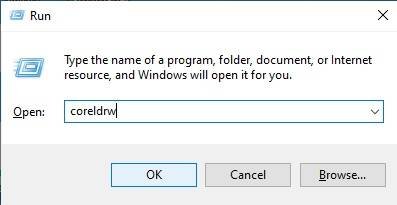
- Press OK.
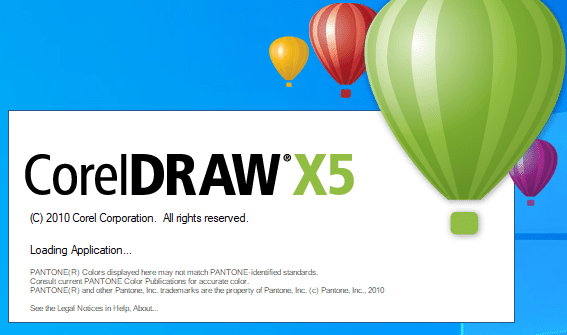
- Then Click New Blank Document.
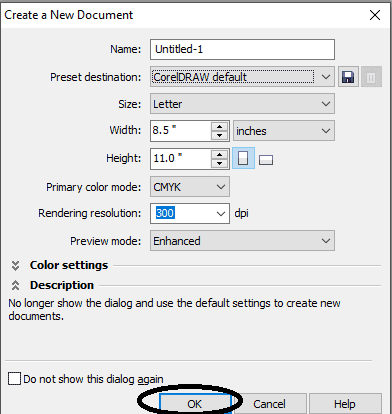
- Press OK.
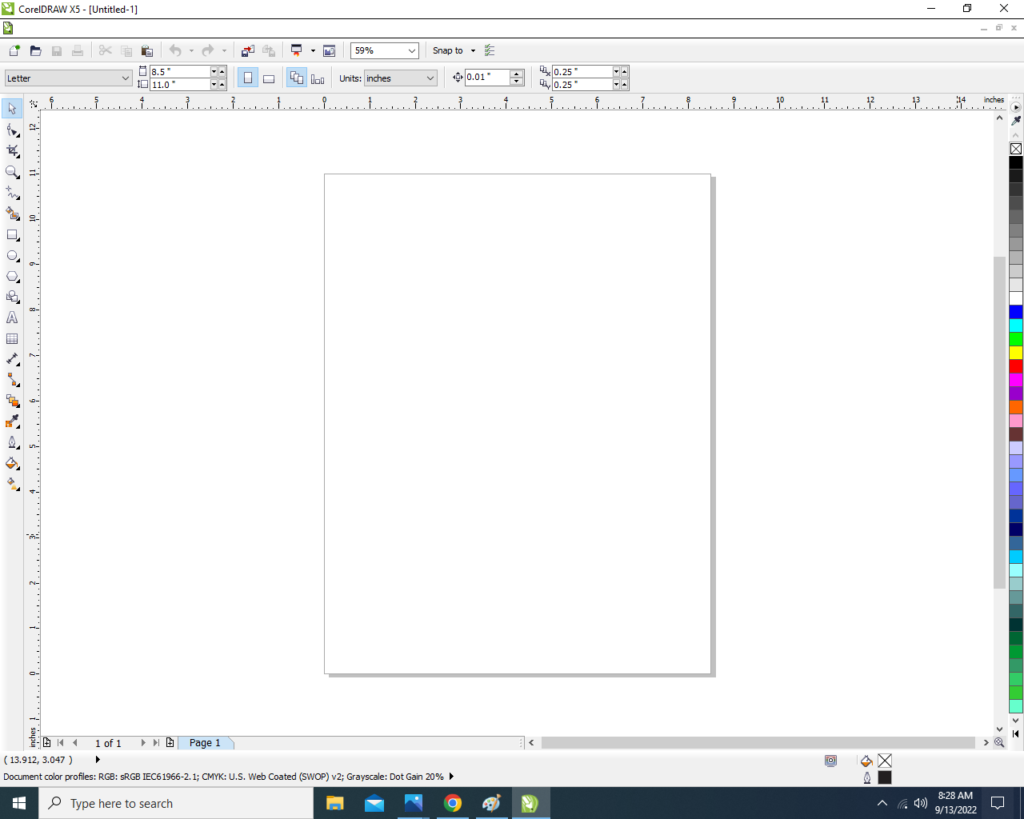
- Mention Page Size.
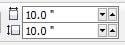
- Double Click on Rectangle Tool.
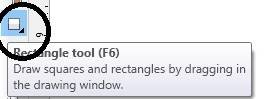
- Then Fill Blue Color at the Page.
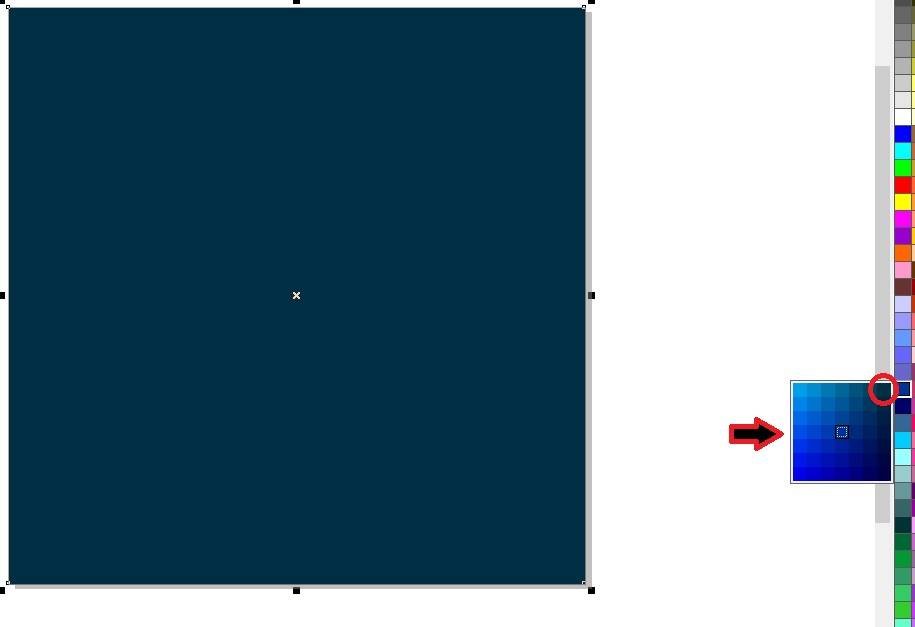
- Then Draw Rectangle at the page > Fill Blue Color > No Outline > Fix Like This.
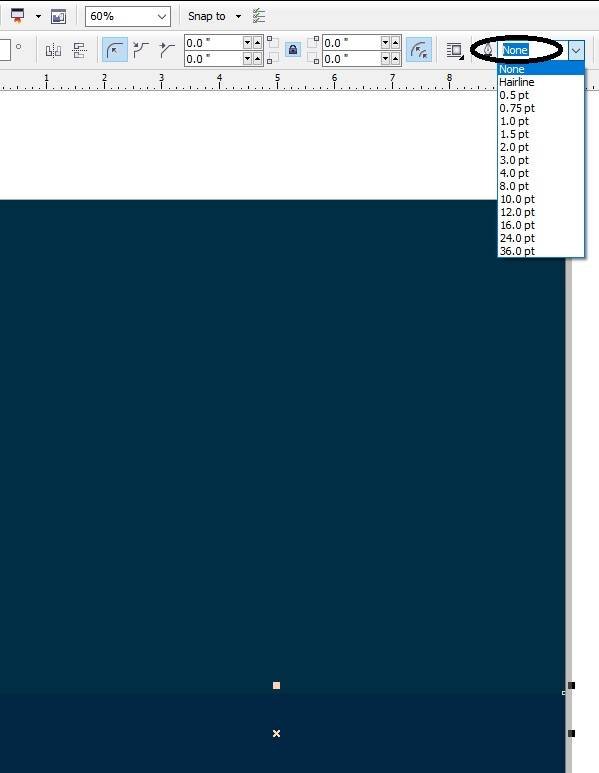
- Then Insert Some Png Pictures Like I will Showing You.

- Then Go to Text Tool > Write Happy Navratri.
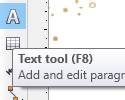
- Then Go to Pick tool Apply Formatting on the Text.
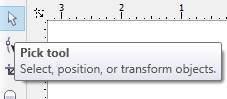
- Then Click at the Font List tool > Apply any Style on the Text.
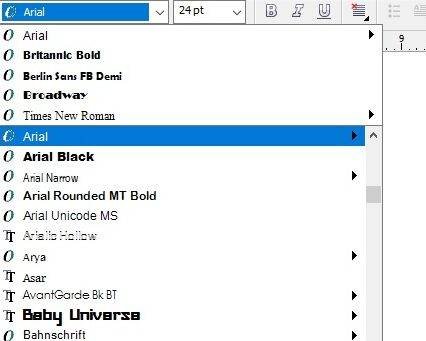
- Write some line like I will show.

- Then Insert Your Company/Institute LOGO > and Write Your Website ID.

- I have Completed this Project, I hope you guys have understood all the Step.

Created and Explained By Shikha Singh
Important Links
1-VedantSri Official Website:- https://vedantsri.com
2-Student Support Website:- https://www.vedantsri.net
3-Jobs Assist Website:- https://www.jobdo.in
External Link
1-VedantSri Official Website:- https://vedantsri.com
2-Course Store Website:- https://vedantsri.in
3-Jobs Assist Website:- https://www.jobdo.in
4-MS Word Class:- https://mswordclass.com/
5-Corel Free Class:- https://corelclass.com/
6-Free Excel Class:- https://msexcelclass.com/

