Create Document in Word 2
इस क्लास में हम जानेंगे की Create Document in Word कैसे तैयार करते है निचे दिए गए स्टेप्स को फॉलो करें| पहले भाग 1 को यहाँ जरूर देखें
- अब Content List जो आपने टाइप किया है और उसपर आपने पिछले भाग में Level-1 ऐड किया था तो ठीक उसी शब्द के बाद अपने ब्लिंकर को लायेंगे व Enter प्रेस करें|
- आपका ब्लिंकर नेक्स्ट लाइन में लेफ्ट अलाइन हो जायेगा| Create Document in Word 2

- उसके बाद Ctrl+Enter प्रेस करेंगे व नेक्स्ट ब्लेंक पेज पर जायेंगे|
Read Also:-PHP Course Details, Fees, Duration, Scope, Syllabus, Admission, Institutes & Jobs

- और मैटर को लिखने शुरू करेंगे जिसमे डॉक्यूमेंट फॉर्मेटिंग का पूरा ध्यान देंगे| तो उदाहरण देने के लिए मै =rand(50) लिखकर Randomly 50 पैराग्राफ इन्सर्ट करूंगा| तथा मैटर को सेलेक्ट करके Text Formatting में पांचो इफेक्ट्स को Set करें |
Also Read:-Mobile Repairing Course Details, Fees, Duration, Scope, Syllabus, Admission, Institutes & Jobs

- अब मैटर के हिसाब से ऑब्जेक्ट इन्सर्ट कर लें| तथा हर ऑब्जेक्ट की Text Wrapping को Through सेट करें| Create Document in Word 2
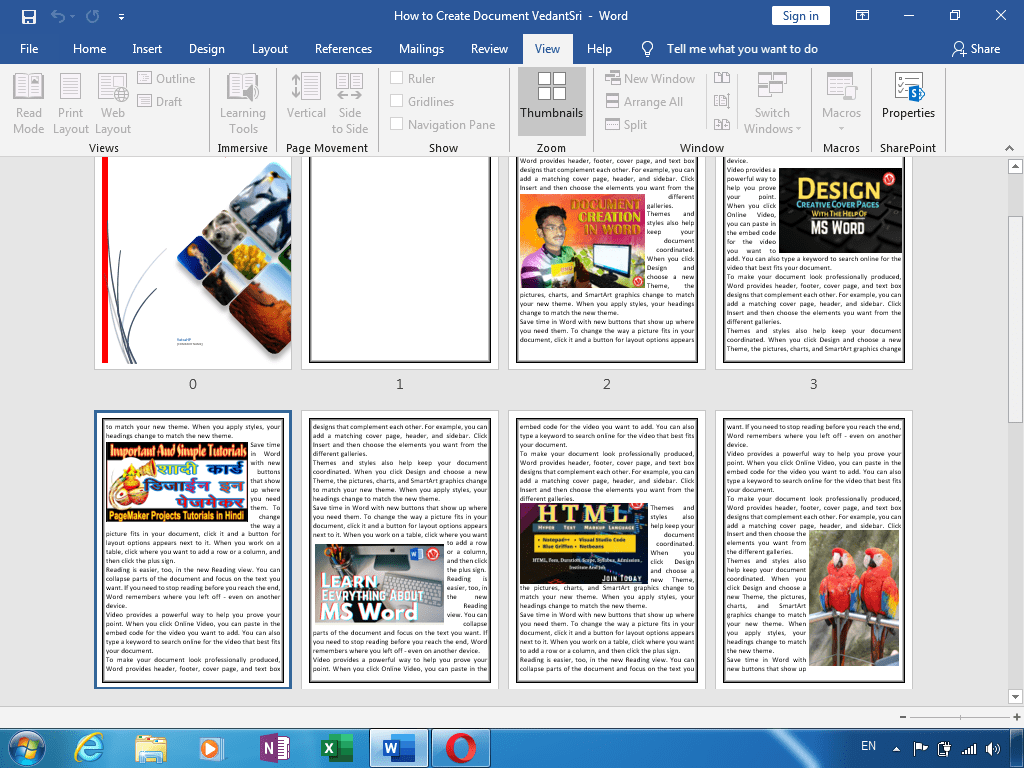
- अब ऑब्जेक्ट को एक-एक करके सेलेक्ट करें व References मेनू के Caption टूलबॉक्स से Insert Caption को इन्सर्ट करें|
Also Read:-Computer Hardware Course Details, Fees, Duration, Scope, Syllabus, Admission, Institutes & Jobs
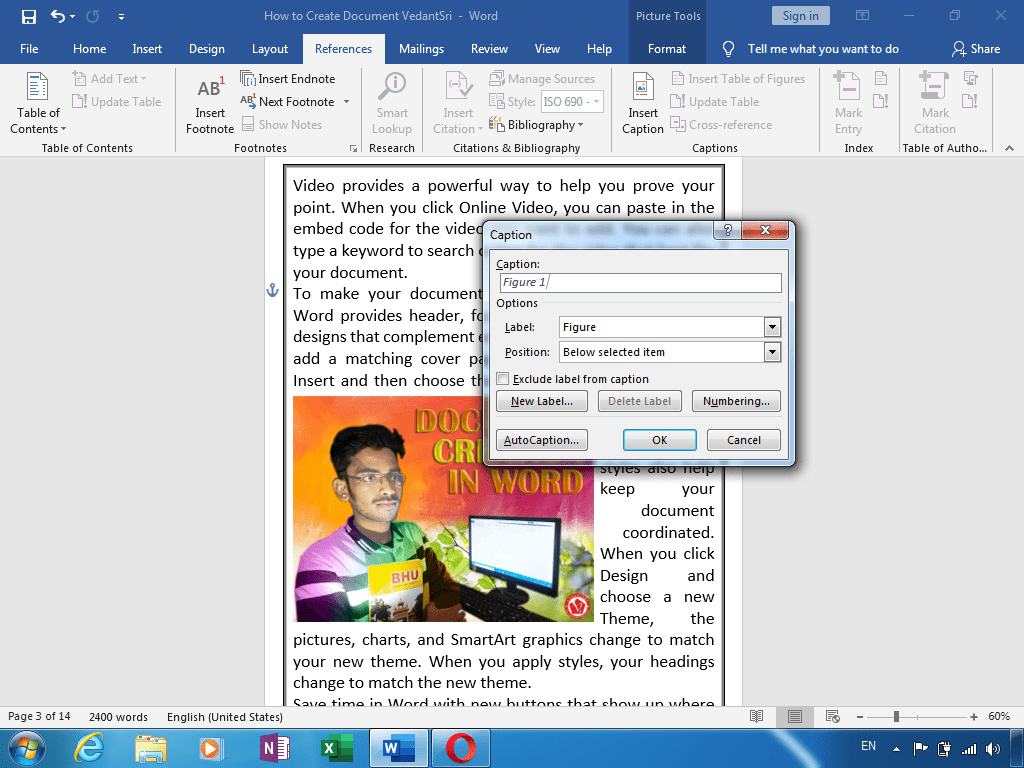
- और इन्सर्ट किये गये Caption की Formatting को कस्टमाइज कर साथ ही कस्टमाइज किये गए Formatting को Ctrl+Shift+C से कॉपी कर ले ताकि बाकि कैप्शन पर अप्लाई करेंगे|

- अब इन्सर्ट किये गए मैटर में Lesson Name/Title टाइप करें व उसके बाद Level-1 अप्लाई करें |
Also Read:-jQuery Course Details, Fees, Duration, Scope, Syllabus, Admission, Institutes & Jobs
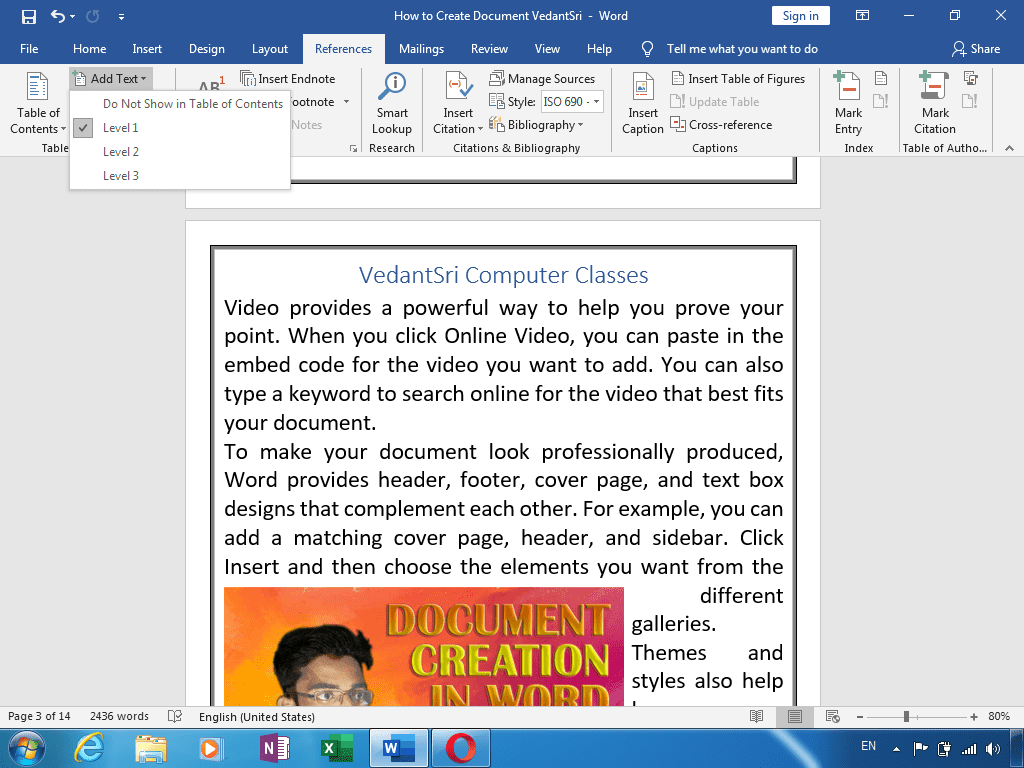
- अब Lesson Name/Title के अंतर्गत Heading टाइप करें व उसपर Level-2 अप्लाई करें|

- अब Heading के अंतर्गत जरूरी हो तो Sub Heading/Point Name टाइप करें व उसपर Level-3 अप्लाई करें|
Also Read:-Visual Studio Course Details, Fees, Duration, Scope, Syllabus, Admission, Institutes & Jobs

- इसी प्रकार से पुरे डॉक्यूमेंट में Title Name, Heading Name व Point Name टाइप करके उस पर क्रमशः Level-1, Level-2, Level-3 अप्लाई करें|
Read Also:-AutoCAD Course Details, Fees, Duration, Scope, Syllabus, Admission, Institutes & Jobs
Important Links
1-VedantSri Official Website:- https://vedantsri.com
2-VedantSri Student Website:- https://www.vedantsri.net
3-Students Jobs Assist Website:- https://www.jobdo.in

