Banner Design in CorelDraw, Easy Method, Complete Steps, Download Practice file
Hello Friends, Welcome to Vedantsri.net In This Post I am Going To Teach You How To Create Banner Design in CorelDraw. In This Project, You can Learn How To Design a Banner in CorelDraw Application with an easy Method. You can also Download the Practice File in This Post. So Let’s Start To Learn This project, Before starting I request You to Please Follow Given below Step to Learn Properly Step By step.(Banner Design in CorelDraw, Easy Method, Complete Steps, Download Practice file)
- CorelDraw Open करने के लिए Windows + R Button Press करके Run Box Open करे। Banner Design in CorelDraw

- Run Box मे Coreldrw Type करे।

- अब Ok par Click करके CorelDraw के application को open करे।

- अब CTRL + N Press करे New Page का Window open होगा

- Ok पर Click करे Or CorelDraw का main Page Open करे।
- Page की size को Landscape मे करे

- Rectangle Tool पर Double click करे।

- Rectangle Shape के Outline का Width 10Pt करे।

- अब Photo Insert करे या Download करे।

- Menu bar मे > Bitmaps Option > Auto Adjust Option पर click करे
- Menu bar मे >Effects Option > Power Clip > Place Inside Container Option पर click करे।

- फिर Page पर Click करे फिर CTRL + Mouse से click करे।

- अब Image को Page पर set करे।

- अब Page बाहर CTRL + Mouse से Click करे।
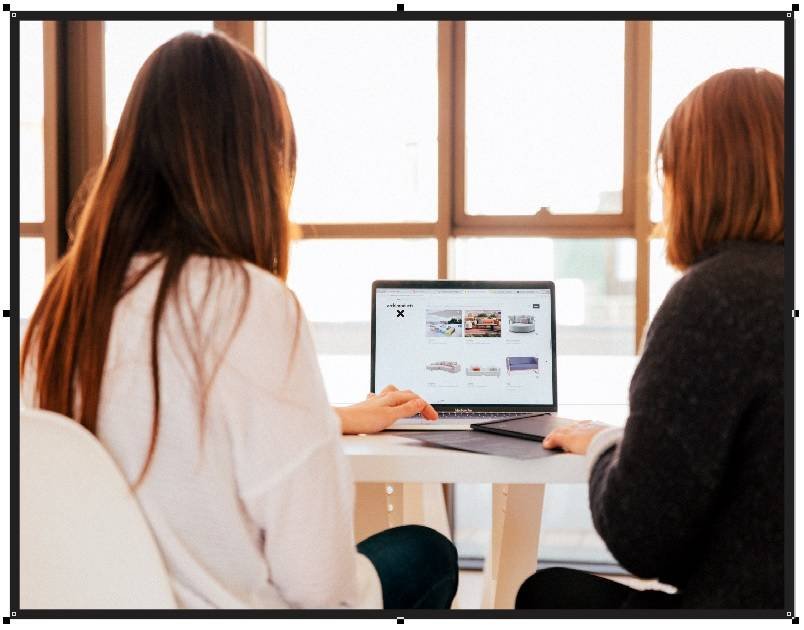
- Rectangle shape draws करे Or उसे Rotate करे Outline 10 Pt करे.

- CTRL + D Press करे Or Shape का Duplicate बनाये
- Shape को page पर set करे।

- अब Hum Shape मे Image Insert करे या download करके Set करे
- Menu bar मे > Bitmaps Option > Auto Adjust Option पर click करे
- Menu bar मे >Effects Option > Power Clip > Place Inside Container Option पर click करे।
- Shape par Click करे फिर CTRL + Mouse से Click करे
- अब image को shape पर Set करे Page बाहर CTRL + Mouse से Click करे।

- इसी तरह सारे Shape पर Image को set करेगे।
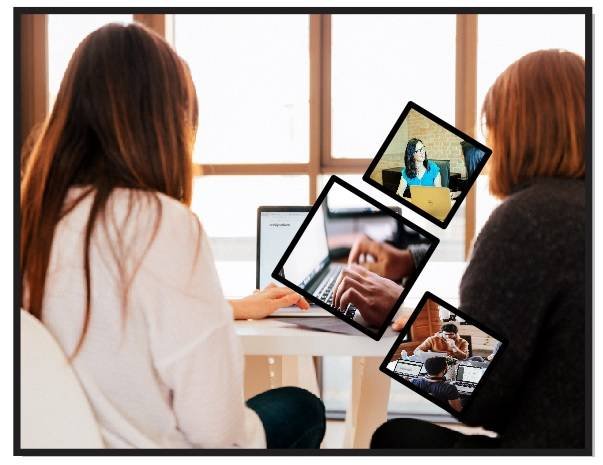
- अब एक Rectangle shape draw करे CTRL + D से Duplicate बनाये
- Shape मे Color fill करे Or Outline 3 Pt, Outline का color Fill करे।

- Shape पर Click करे Shift के साथ सारे Shape को Select करे
- CTRL + G से सारे Shape को Group करने के बाद
- Menu bar मे >Effects Option > Power Clip > Place Inside Container Option पर click करे।
- फिर Page पर Click करे।

- अब Text tool से VEDANTSRI लिखेगे, Font style, Size Or Color fill करे
- Text tool पर Drop Shadow Tool का Use करेगे।

- Hum Logo को File से Insert कर सकते या Download करे।

- Basic shape Tool से Star shape Draw करे Or Duplicate बनाए
- अब Text tool से सारे detail fill करेगे

- अब hum File को CTRL + S से Save करेगे।
Created & Explained By Pratibha Modanwal
Important Links
1-VedantSri Official Website:- https://vedantsri.com
2-Student Support Website:- https://www.vedantsri.net
3-Jobs Assist Website:- https://www.jobdo.in
External Link
1-VedantSri Official Website:- https://vedantsri.com
2-Course Store Website:- https://vedantsri.in
3-Jobs Assist Website:- https://www.jobdo.in
4-MS Word Class:- https://mswordclass.com/
5-Corel Free Class:- https://corelclass.com/
6-Free Excel Class:- https://msexcelclass.com/

