Banner Design CorelDraw, Easy Method, Step by Step, Download Source File
Hello Friends, Welcome to Corelclass.com In This Post I am Going to Teach you How to Create Banner Designs in CorelDraw. In This Project, You Can Learn How to Design a Banner in CorelDraw Application in an Easy Method. Banner Design CorelDraw
You Can Also Download the Practice File in This Post. So Let’s Start To Learn This Project, Before starting I request You to Please Follow the Given Below Step to Learn Properly step by step.
- Press Window + R to Open Run Dialogue Box & Type CorelDraw then press ok.

- Then you can see the Open Application of CorelDraw.
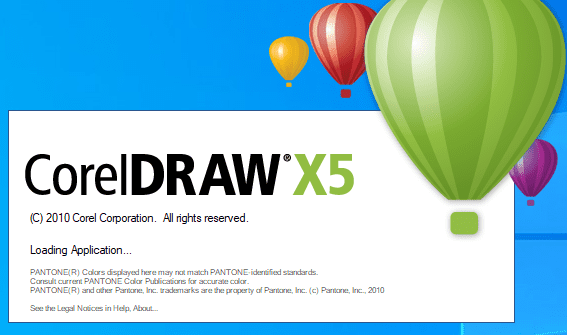
- Press CTRL + N to Open a New Page Window.

- Press ok.

- Double Click on Rectangle Tool.

- Then Increase the page Size, and I will show you the page size.

- Select the Page And Fill Fountain Color > Go to Fill Tool > Fountain Fill.

- Fill in any Color as your wish then Press Ok.

- Draw the New Rectangle on the Page.

- Select the Rectangle Then Press F10 > CTRL + Q.

- Click On the Right in Rectangle Corner > Click To Curve Option.
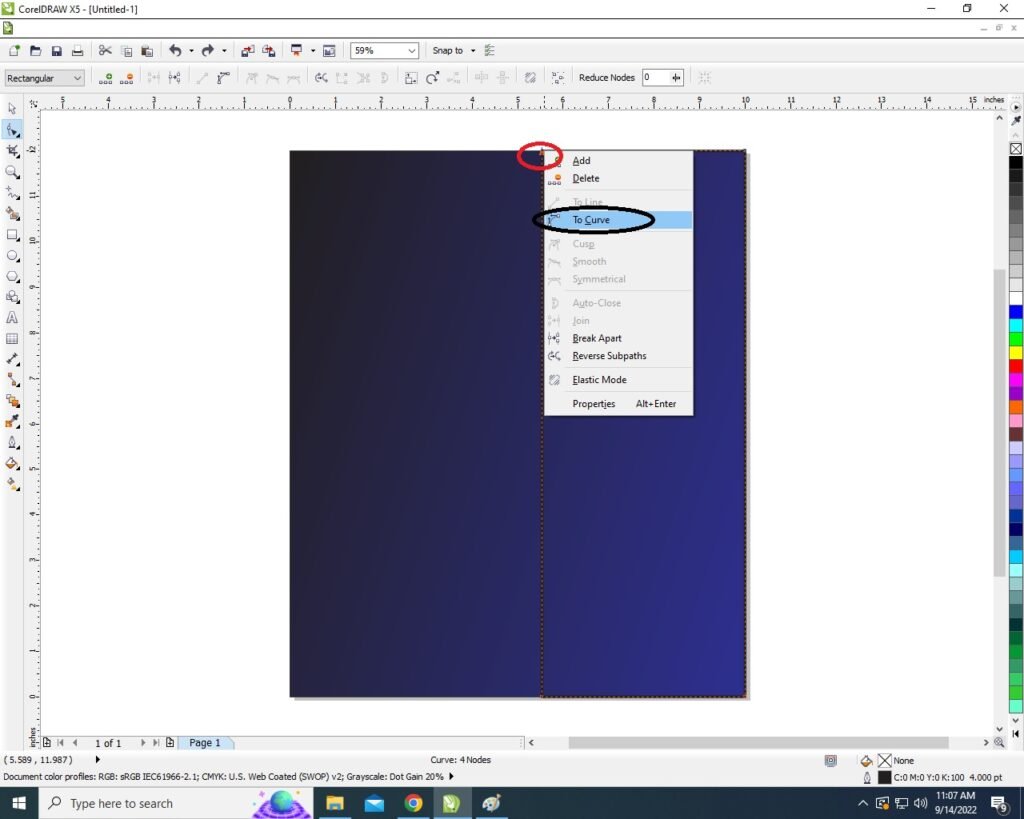
- You will see two arrows move them to Create a new shape > Like this Picture I will show.

- Then Click on Pick Tool.

- Then Insert Any picture on the page.

- Select the Picture > Click On Menu Bitmaps > Click on Convert to Bitmaps.

- Select Picture > Click on Effect Menu > PowerClip > Place Inside Container.

- Click on the Rectangle > Then the Picture will disappear. like I show

- Press CTRL + Double Click On the shape you have clipping the picture.
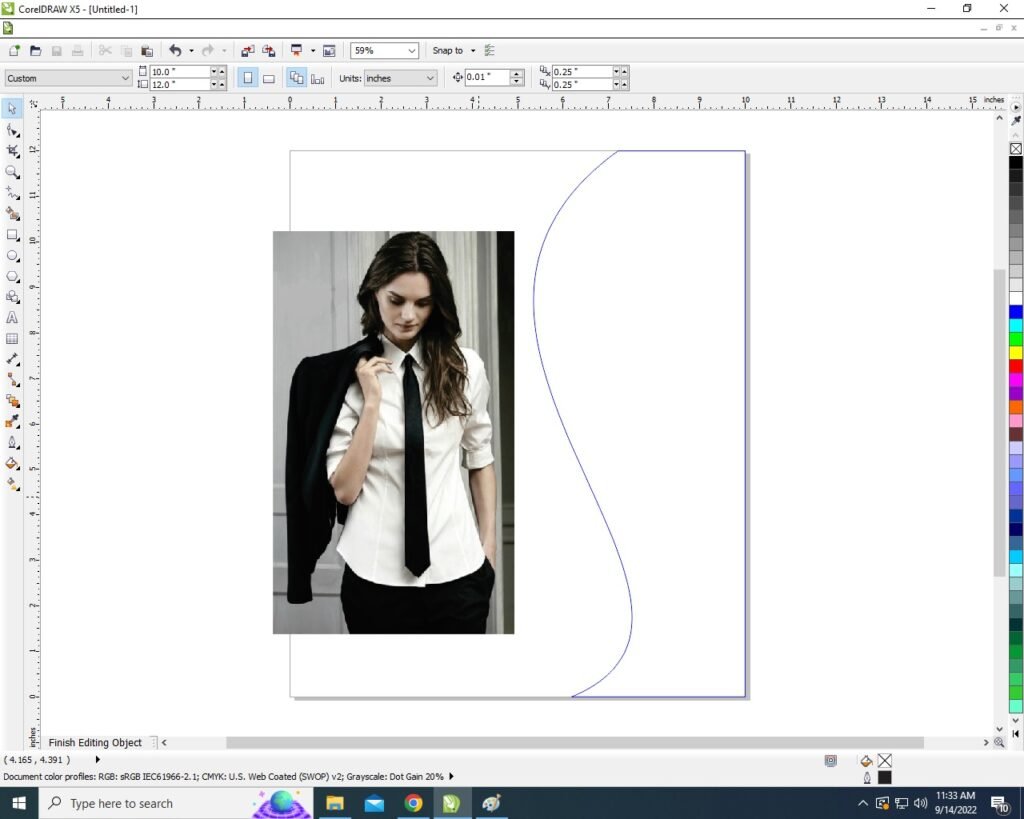
- Fix the picture on the Rectangle Shape.
- Press CTRL + Double Click again Outside the Page.
- Then Select the Rectangle > Outline Pen > No Outline.


- Then Draw a New small Rectangle.

- Select Rectangle > Press F10 > CTRL + Q.

- Click On the Right in Rectangle Corner > Click To Curve Option.

- You will see two arrows move them to Create a new shape > Like this Picture I will show.

- Will set Something like this I show.

- you can Insert the logo of your Company Or Institute.

- Now We will Mention the name of our Institute or Company on the Page.

- Then Draw a Small rectangle > Fill in any Color > No Outline.

- Select the Rectangle > Press F10 > CTRL + Q.

- We will do one Corner of both Right and left, one inside and one outside as I show you.

- Then Type in Rectangle ( Tally ERP.9 Features)

- Then Press CTRL + F11 To Insert the Character Symbol > Type Webdings > Insert symbol.

- Insert the Symbol > Fill Any Color > No Outline.

- Then Type The Tally Features like I do this.

- Then Click on the Freehand Tool > To Point Line > Press Shift and draw the line on the page.

- Then Draw a line on the page > Fill any color > Increase the outline Widths.
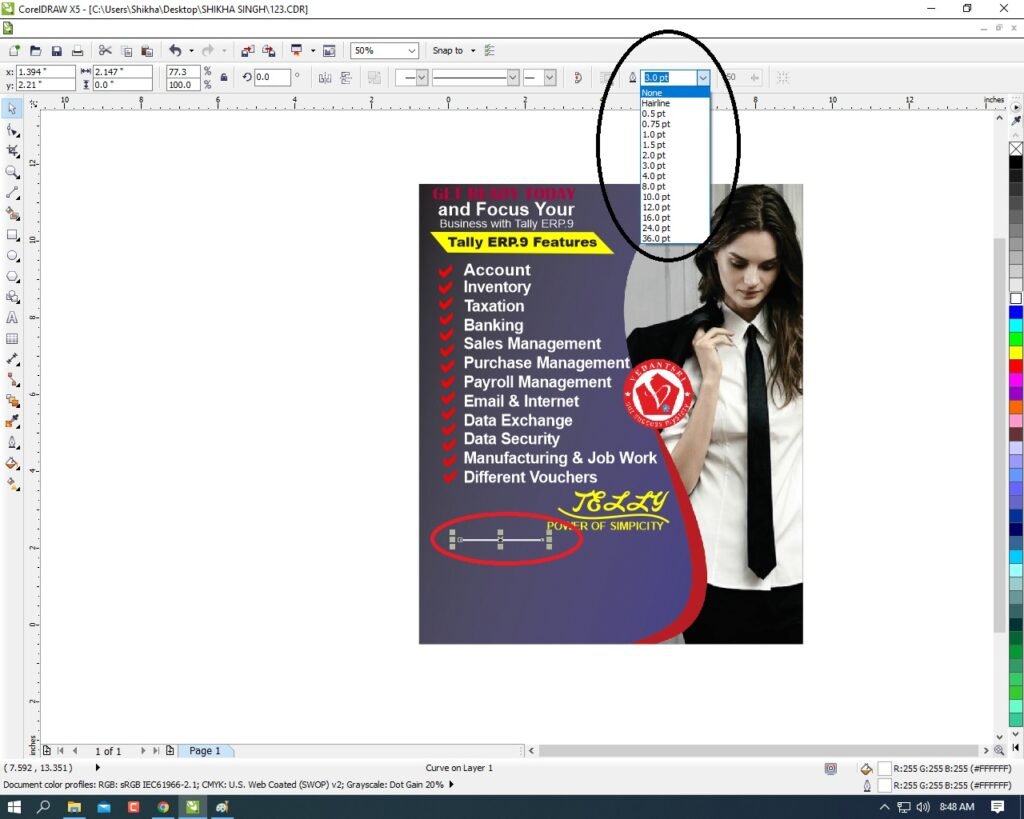
- Then Draw a Very Small Circle.

- Then Type Thing About Your company or Institute.
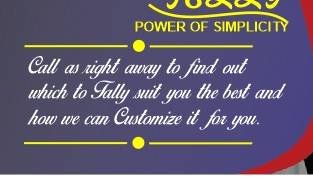
- Then Complete my Benner. I show.

Created and Explained by Shikha Singh.
Important Links
1-VedantSri Official Website:- https://vedantsri.com
2-Student Support Website:- https://www.vedantsri.net
3-Jobs Assist Website:- https://www.jobdo.in
External Link
1-VedantSri Official Website:- https://vedantsri.com
2-Course Store Website:- https://vedantsri.in
3-Jobs Assist Website:- https://www.jobdo.in
4-MS Word Class:- https://mswordclass.com/
5-Corel Free Class:- https://corelclass.com/
6-Free Excel Class:- https://msexcelclass.com/

